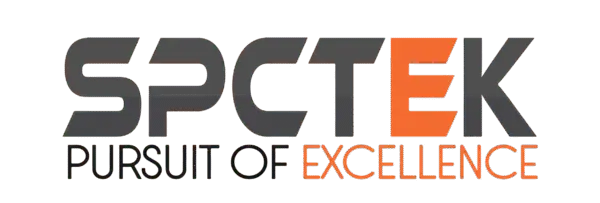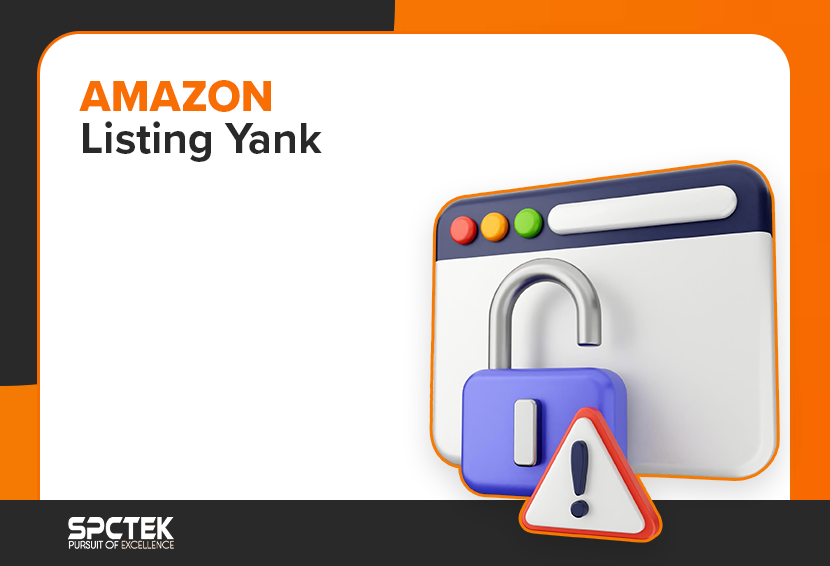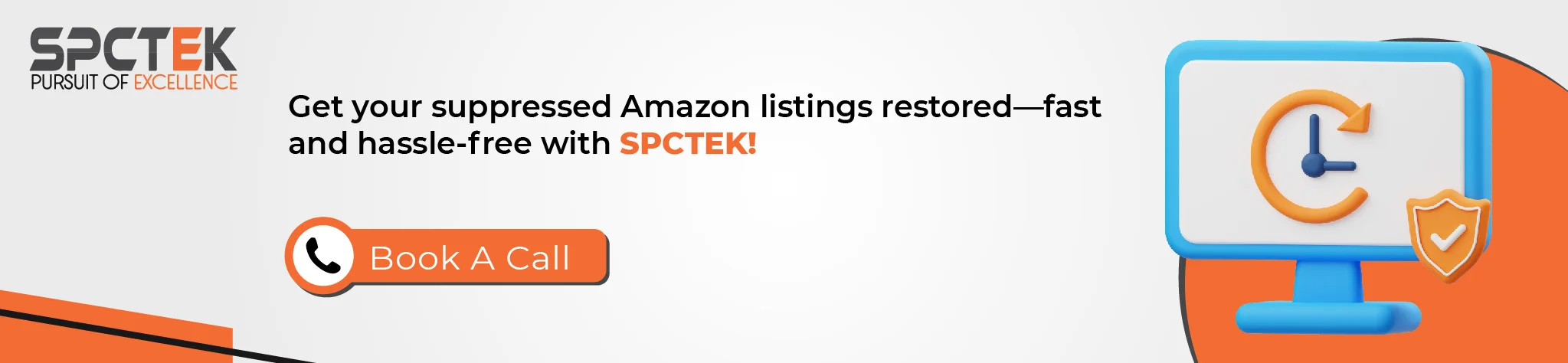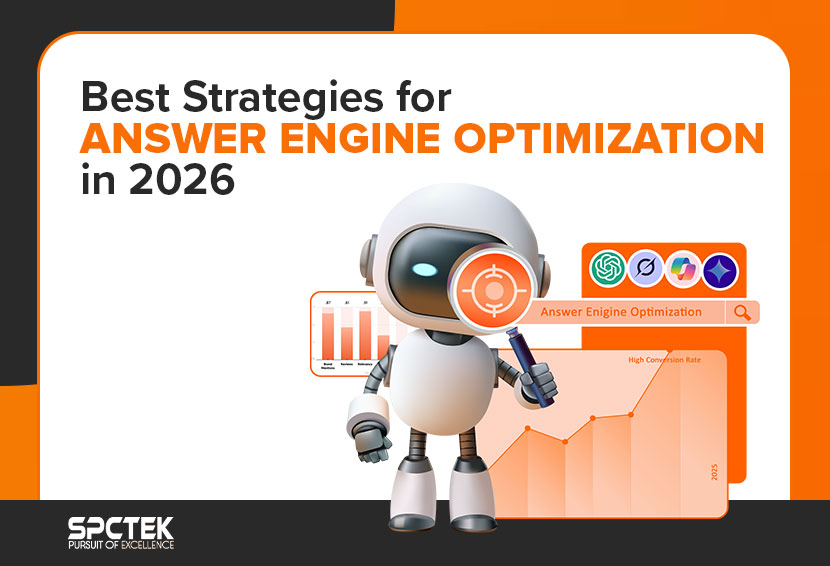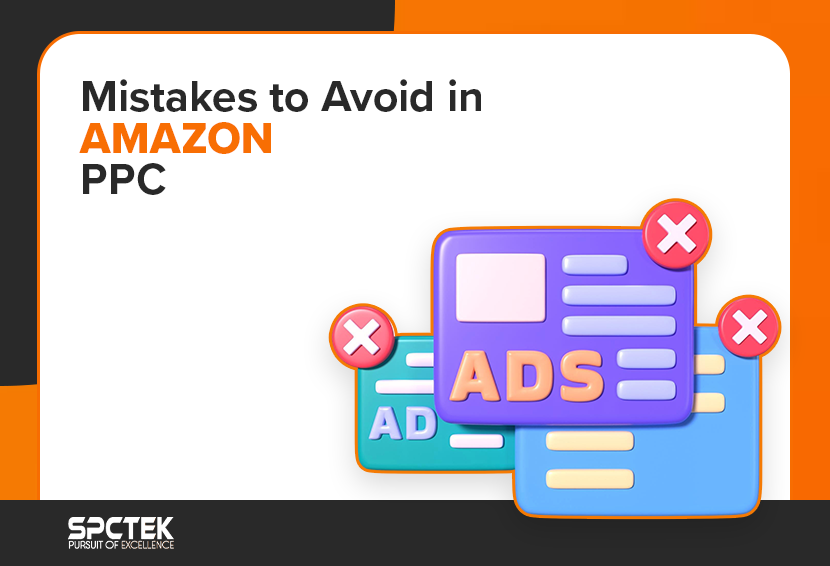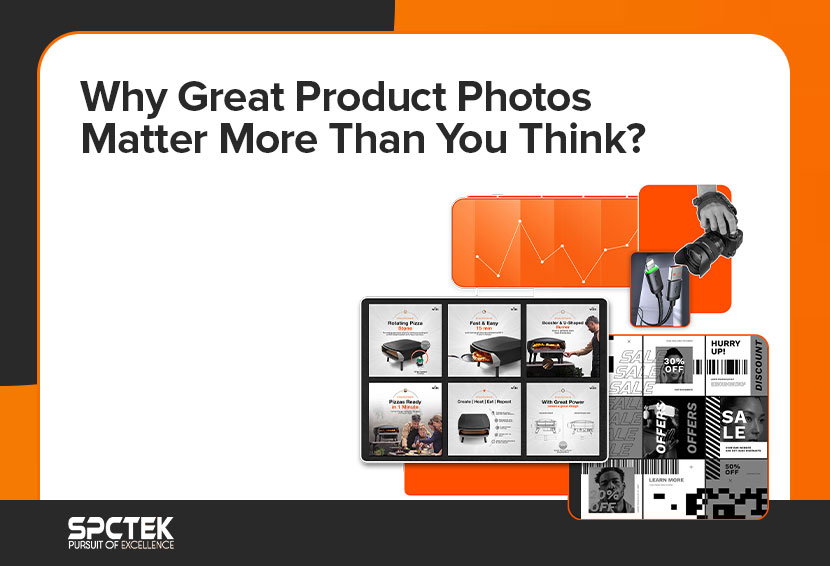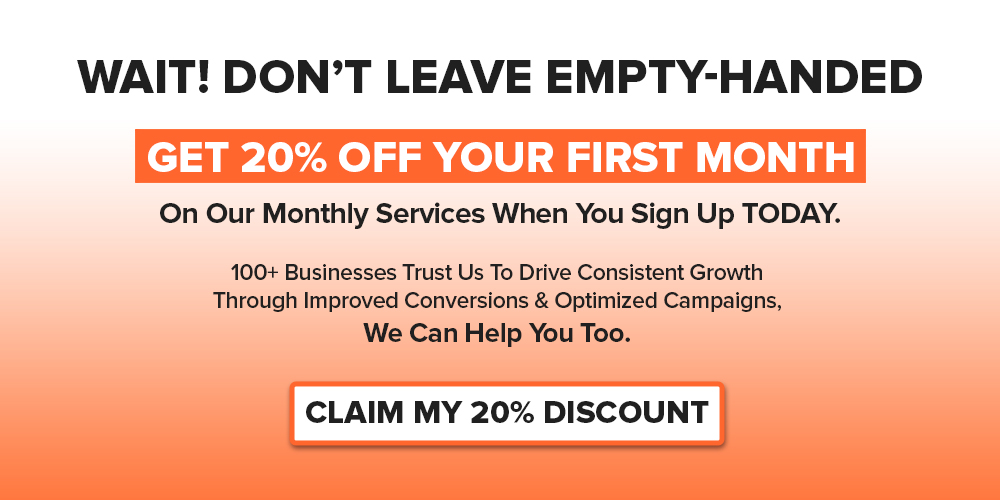If you’re selling on Amazon, you’ve probably had that heart-dropping moment when your product disappears, your sales flatline, and a vague message pops up in Seller Central. Welcome to the world of the Amazon listing yank.
Whether it’s caused by a missing detail, a policy slip-up, or something completely unexpected, having your listing suddenly yanked is frustrating and often confusing. You’re not alone, and the good news is, most of these issues can be fixed once you know what you’re dealing with.
In this post, we’re breaking down everything you need to know about why Amazon yanks listings, how to identify the issue, and what steps you can take to get your product back up and selling fast. Let’s get into it.
What Does an Amazon Listing Yank Mean?
An Amazon listing yank refers to when a product detail page is suddenly removed or hidden from customers on Amazon. A yanked listing typically happens due to a policy violation, compliance issue, or use of restricted content.
The term “yank” is informal but widely used by Amazon sellers. It highlights the unexpected nature of the removal; your product was live one moment and completely gone the next. The product disappears from search results and often requires action to bring it back.
Signs Your Amazon Listing Has Been Yanked
It’s not always obvious at first, but here are the most common ways to know your Amazon listing was yanked:
1. Listing Disappears from Search
If your product no longer appears in Amazon search results and can’t be found by customers, your listing might have been removed. In Seller Central, this usually shows up as “Detail Page Removed” under the ASIN.
2. Email Notification from Amazon
When a listing is yanked, Amazon typically sends an email or system alert explaining the Amazon policy violation or issue that caused the Amazon listing removal.
3. Account Health Red Flags
Your Account Health Dashboard may highlight specific violations tied to the removed ASIN, and you’ll often see a drop in your overall account health score.
Impact of Yanked Listings on Your Amazon Business
Having an Amazon listing yanked can hurt your business in several ways:
Sales Loss
If the product is removed, customers can’t find or buy it, resulting in a direct and immediate loss of revenue.
Reputation Damage
If the listing was pulled due to counterfeiting, misleading claims, or IP violations, it can damage your credibility with both Amazon and your customers.
Risk of Account Suspension
Repeated violations or ignoring Amazon Product Listing Errors can lead to full account suspension, affecting all your listings and potentially shutting down your Amazon store.
Why Is My Amazon Listing Inactive?
There are multiple reasons a listing may become inactive, and not all are permanent. Here’s what typically causes an Amazon Listing Deactivated status:
1. Amazon Listing Errors
Your listing may have incomplete or inaccurate information. Missing product descriptions, images, titles, or key attributes can result in a product listing error.
2. Amazon Policy Violations
Listings that break Amazon’s rules, such as using banned keywords, false claims, or incorrect categorization, are often deactivated or removed completely.
3. Duplicate Listings
If Amazon detects multiple listings for the same product, it may remove or suppress them to avoid cluttering search results and confusing customers.
4. Catalog Mismatches
Incorrect product details or mismatched ASINs may prompt Amazon to temporarily deactivate a listing until the data is corrected.
5. Intellectual Property Issues
Trademark or copyright complaints can lead to an Amazon listing yank to protect against legal risks. Even using common words that are trademarked can trigger a takedown.
6. Technical Glitches
Sometimes listings are deactivated due to technical issues within Amazon’s platform. Regularly reviewing your inventory can help catch these issues early.
How to Find Yanked Listings in Seller Central
Here’s how to locate your suppressed or yanked listings quickly:
- Go to Inventory > All Manage Inventory
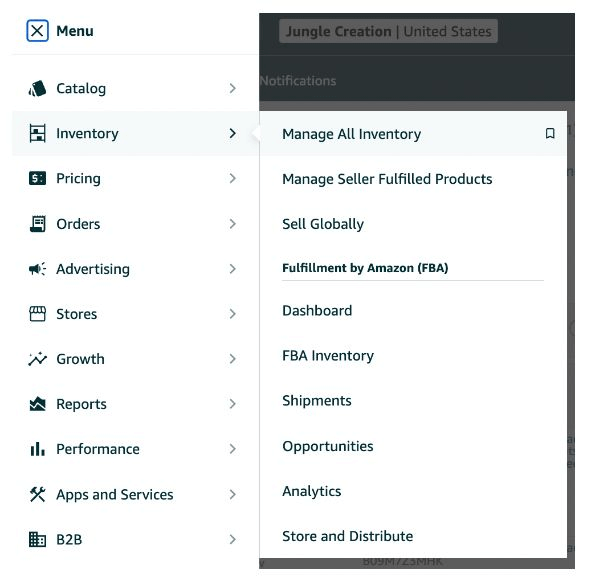
- Select Search suppressed or Inactive listings
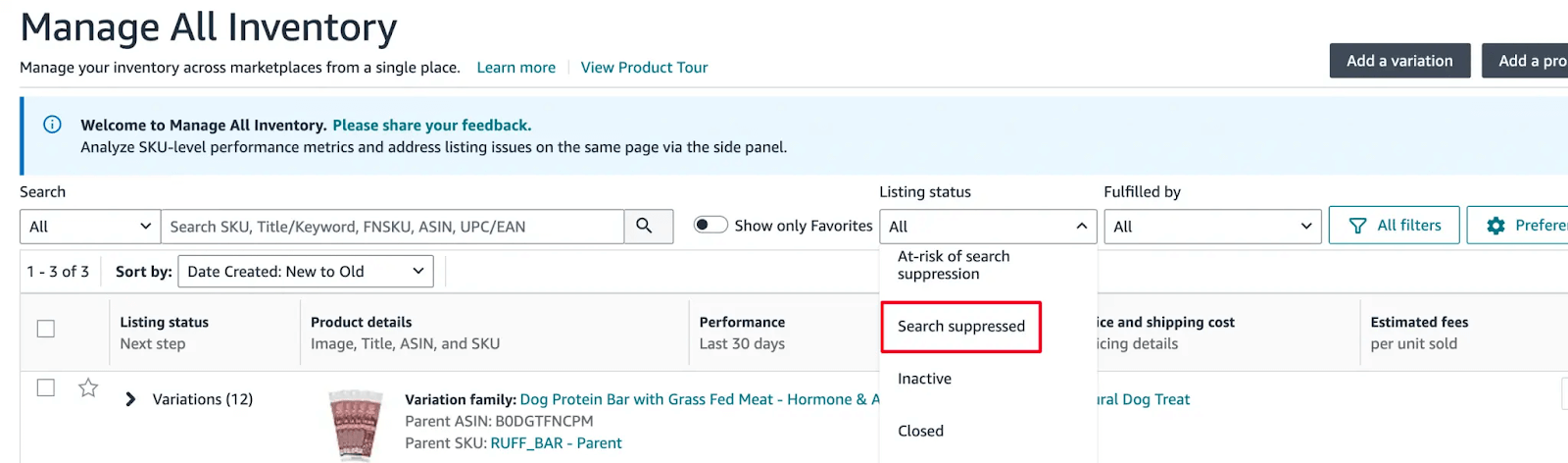
3. You’ll land on the Fix Your Products page
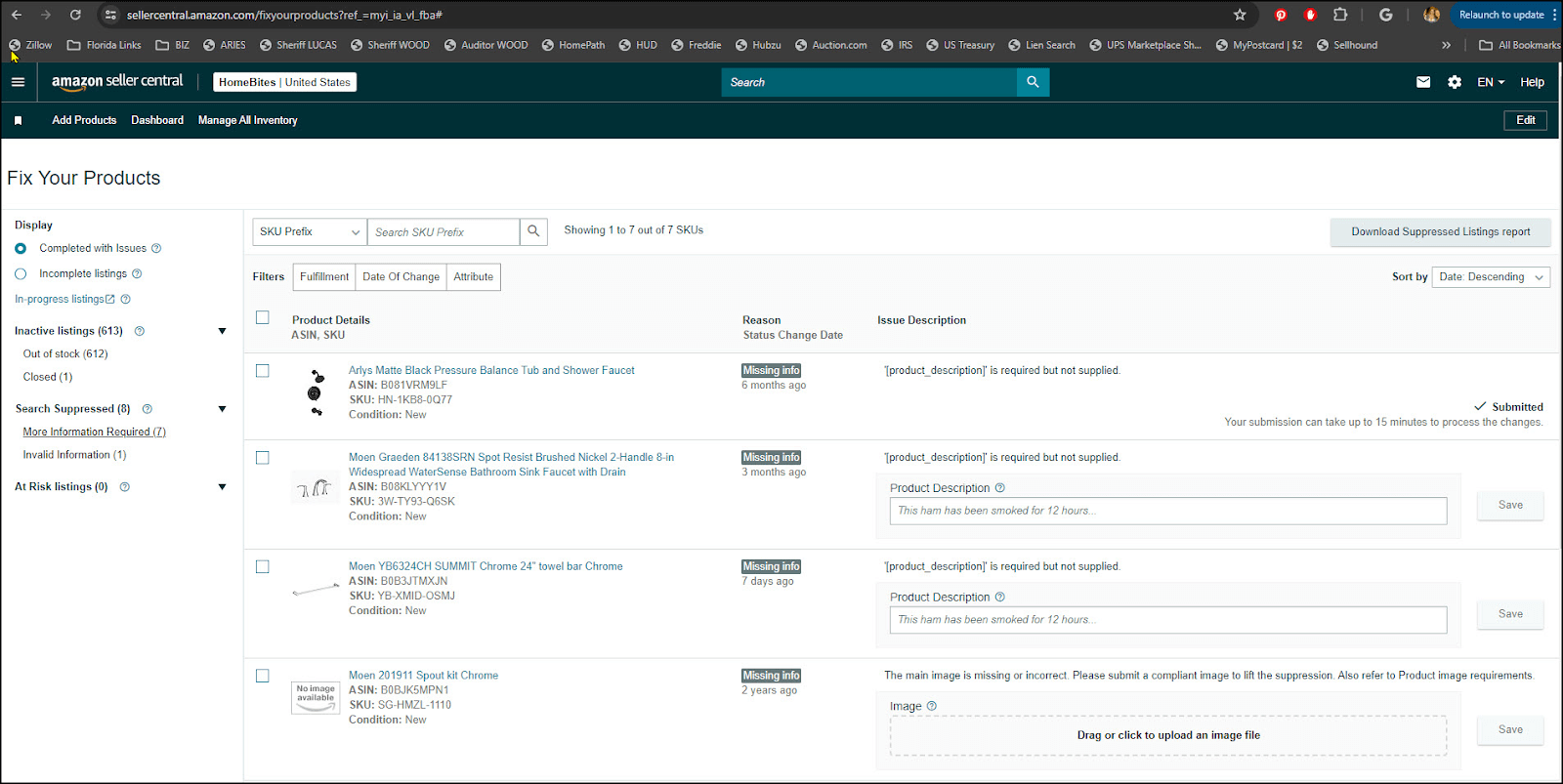
4. Click on Search Suppressed to view all listings that have been yanked
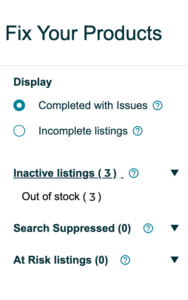
5. Download the Suppressed Listings report to view detailed errors
6 . Correct missing or invalid data either in the editable cells or on the “Edit Product Info” page
How to Resolve Yanked Listings
If your Amazon listing was removed, follow these steps for an effective Amazon listing reinstatement:
Step 1: Identify the Root Cause
Go to Performance Notifications or Product Policy Compliance in Seller Central to see exactly why your listing was removed.
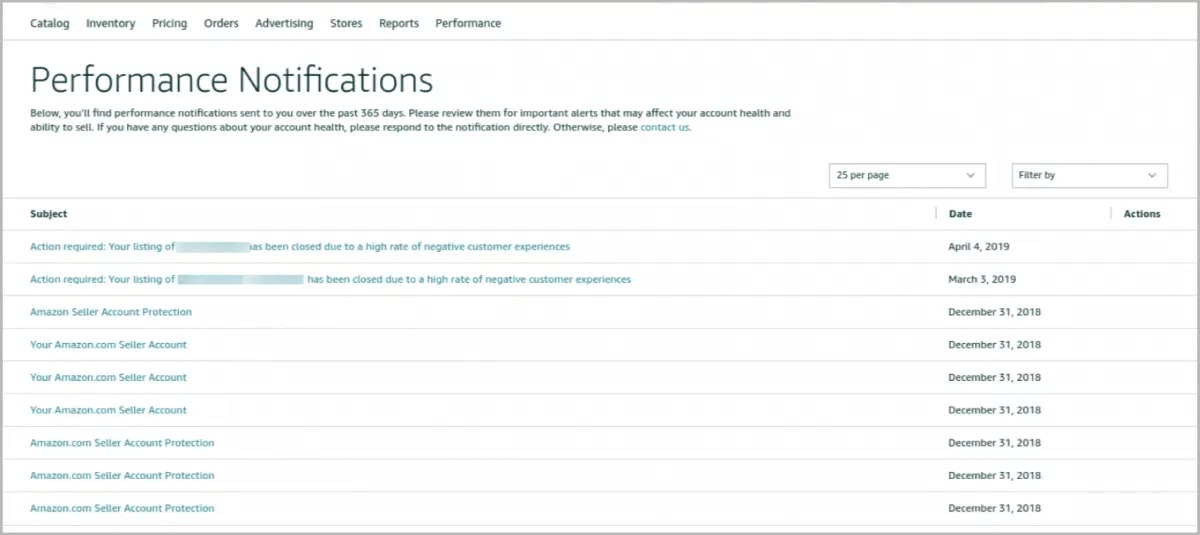
Step 2: Fix the Issue
Address the problem, whether it’s a policy violation, missing data, or outdated information. Review Amazon’s product detail page rules and listing policies for guidance.
Step 3: Submit an Appeal
After correcting the issue, click “Appeal” in the notification section under “Performance.” Write a clear explanation of what you did to resolve the problem and request reinstatement.
Also Read: How to Craft a Winning Plan of Action (POA) for Amazon Account Reinstatement?
Step 4: Improve Feedback
If the removal was tied to negative reviews or buyer complaints, consider upgrading product quality and improving customer service to avoid future listing problems.
Step 5: Contact Seller Support
If you still need help, contact Amazon Seller Support or use their Help Hub for step-by-step assistance.
Other Inactive or Suppressed Listing Types
Not all inactive listings are due to a yank. Here are other common reasons your product may not be live:
Blocked
Some listings are blocked because the item is restricted, recalled, or prohibited. Seller Central will show either a red icon (cannot relist) or a yellow icon (can relist after fixing issues). Click the link next to the icon to see what actions are needed.
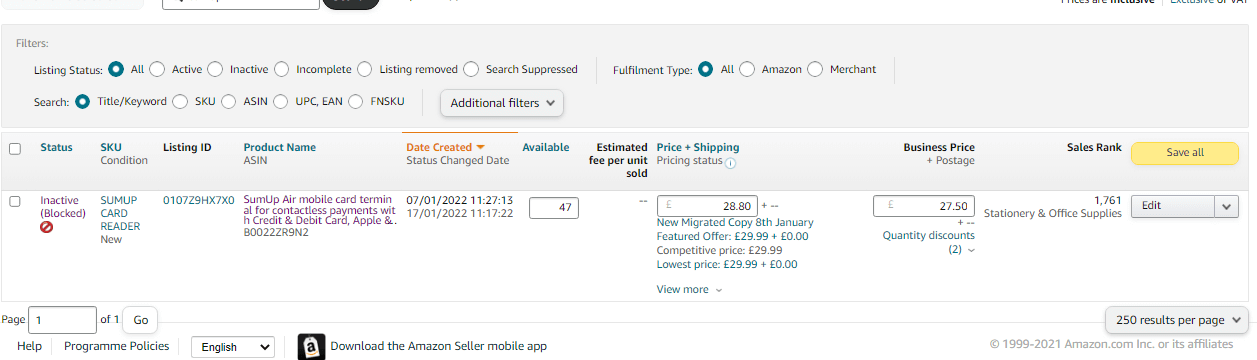
Out of Stock
Your listing might show “Out of Stock” if:
- You didn’t enter the inventory quantity when creating the listing
- The system is still processing your new listing (can take 24 hours)
- Inventory data was incorrectly uploaded
Double-check your stock levels and data files for errors.
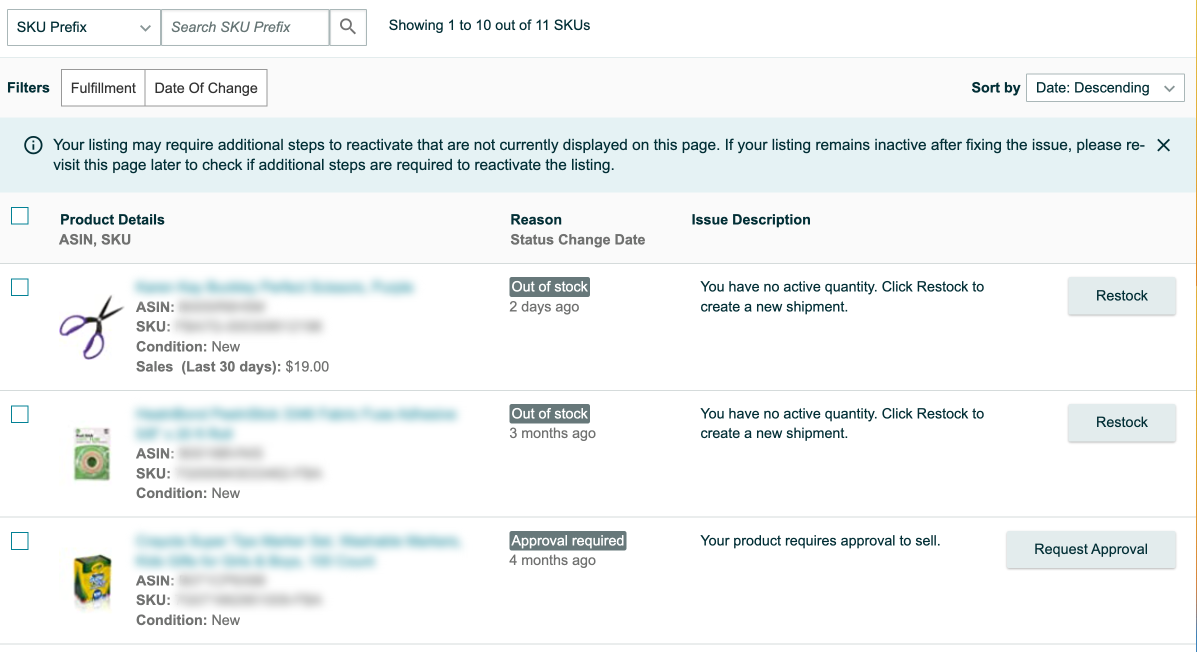
Pricing Alert
Amazon monitors pricing and may deactivate listings that violate its Marketplace Fair Pricing Policy. If your price is too far off from market expectations or the Buy Box price, your listing could be temporarily removed. Watch for pricing alerts and adjust your prices accordingly.
Also Read: Monitor Competitors’ Prices on Amazon: Benefits and Strategies
Key Reasons For Suppressed (Yanked) Listings on Amazon
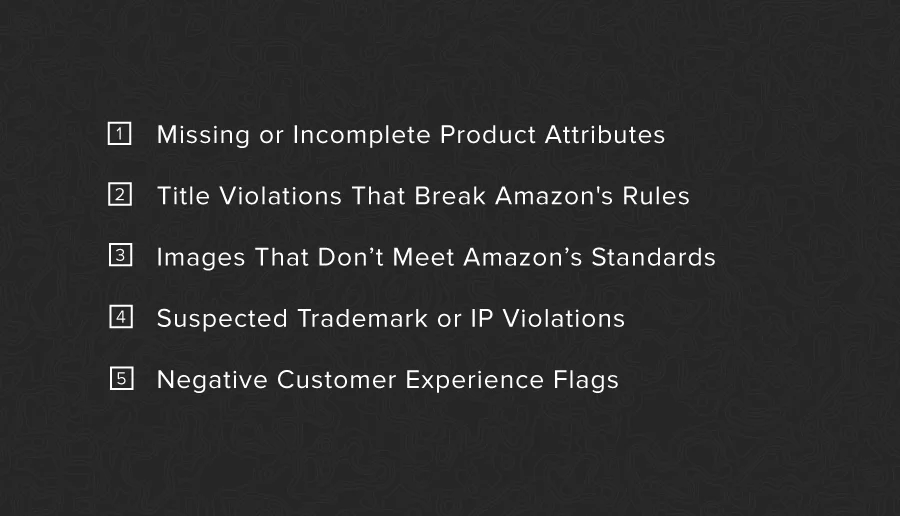
When a product is yanked, deactivated, or removed from Amazon, it can cause serious headaches for sellers, especially if it’s unclear why it happened. A suppressed listing often means your product is no longer showing up in search results, effectively killing visibility and sales. Below are the most common reasons Amazon listings get removed:
1. Missing or Incomplete Product Attributes
Amazon’s algorithm is strict about required product fields, and for good reason. Missing just one critical detail can lead to a yanked listing in certain categories.
- Shoes: Amazon requires every shoe listing to include the Department (e.g., men, women, kids), Size, and Color. Forgetting one of these can immediately cause your listing to be deactivated or removed from search results.
- Jewelry: More complex rules apply. Aside from needing a valid Department (except for Jewelry Accessories), your listings also need to specify Material Type, Metal Type, Gem Type, and Pearl Type. If you’re selling a major jewelry brand, a UPC code is also mandatory. Forgetting these often leads to Amazon listing removal.
- Watches & Luggage: These categories also require the Department field. If it’s missing, your listing will be suppressed.
- Grocery, Beauty, Health & Personal Care, Pet Supplies: Known as “consumables,” these products must include unit count and unit type (e.g., 60 capsules, 500ml bottle). Omitting this info is a surefire way to trigger a product listing error.
How to fix: Check each listing’s category-specific requirements in Amazon’s Seller Central and make sure all fields are properly filled out. Even one blank can lead to your Amazon listing being yanked without warning.
2. Title Violations That Break Amazon’s Rules
Your product title is a major piece of your Amazon listing, but it’s also one of the top reasons for suppression. A title violation is a classic Amazon policy violation that can result in your Amazon listing being removed.
- Common Mistakes: Titles over 200 characters, unnecessary capital letters, promotional words like “Best Seller,” and banned terms like “Gift” or “Free Shipping.”
- How to Identify Issues: Log in to Seller Central, go to ‘Manage Inventory’, and check the ‘Suppressed Listings’ tab. Click on any affected product to review the error message. If it’s related to the title, Amazon will usually mark it with a red warning.
Pro tip: Review Amazon’s official product title guidelines before listing new products. Keep your titles under 200 characters, avoid using subjective words or marketing terms, and format consistently (e.g., Brand + Product Type + Key Feature).
How to fix: Just go into the listing, edit the title to meet Amazon’s standards, remove any restricted keywords, and hit save. Once compliant, the listing will typically be restored.
3. Images That Don’t Meet Amazon’s Standards
Amazon places heavy importance on visuals, so much so that invalid images are a top reason for Amazon listing deactivation. Whether the file format is wrong or the image doesn’t meet size or content requirements, non-compliant pictures can trigger a product listing error and lead to suppression.
- Technical Mistakes: Low resolution, watermarks, non-white background, text overlays, or the wrong file type (e.g., .gif instead of .jpg or .png).
- Content Issues: Inappropriate images, brand names you don’t own, or failing to clearly show the product can all lead to removal.
How to fix: Replace any problematic images with high-quality, clear, professional ones that meet Amazon’s image policy. It’s often the quickest way to reinstate a yanked Amazon listing.
4. Suspected Trademark or IP Violations
Nothing gets a seller in hot water faster than violating intellectual property rules. Amazon will remove or suppress listings if it suspects you’re using trademarked content improperly. And sometimes, even using a common word can get you flagged!
Common Triggers:
- Using brand names (even in a comparison or compatibility sense) without authorization.
- Listing bundles that include branded products without the proper rights.
- Including trademarked terms like ‘Antibacterial’ or ‘One’ that you didn’t realize were protected.
How to fix:
- Go to ‘Manage Inventory’, find the flagged ASIN, and click ‘Edit.’
- Remove any trademarked terms from the title, description, bullets, or images.
- Replace them with accurate, generic alternatives and save.
- Focus on making it factually accurate and compliant.
- If edits aren’t allowed, you may need to open a case with Seller Support for resolution.
Pro Tip: Always run brand names and key terms through Amazon’s Brand Registry or an IP search before publishing your listing. This helps you avoid Amazon listing deactivation from unintentional violations.
Also Read: Understanding IP Violations on Amazon: An Ultimate Guide
5. Negative Customer Experience Flags
If Amazon sees a pattern of bad customer experiences tied to your listing, like complaints, high return rates, or safety issues, they can flag and suppress your product listing immediately.
How You Know: You’ll usually get an email from Amazon explaining that your ASIN or SKU has been suppressed. The suppression will also be marked by a red block in Seller Central.
How to fix:
- Click on “Edit” in the affected listing.
- Make a change (like rephrasing the title or bullet points).
- Click “Save” to attempt to re-list the item.
If that doesn’t work, it means the issue might be tied to repeated negative reviews, late shipments, or poor packaging. You may need to investigate customer complaints, update your fulfillment process, or reach out to Amazon Seller Support for deeper insight.
Also Read: The Art of Leveraging Customer Reviews on Amazon: Boosting Your Brand Image
Final Thoughts
Getting hit with an Amazon listing yank can feel like a major setback, but it doesn’t have to be permanent. The key is knowing why it happened, how to fix it, and how to avoid it in the future.
Whether your listing was pulled due to a policy violation, missing info, or a technical glitch, Amazon usually gives you a way to get back on track. With the right approach and a little persistence, you can correct the issue, appeal if needed, and get your listing reinstated.
Got More Questions?
An Amazon listing yank usually happens when your listing violates a policy, contains incomplete or incorrect information, or triggers an IP or trademark concern. Amazon removes the listing from visibility until the issue is resolved.
Common triggers include policy violations, missing required attributes, Intellectual property issues, negative customer feedback, and pricing errors or compliance flags.
To appeal a yanked listing:
- Go to Seller Central > Performance Notifications
- Find the reason for removal
- Correct the issue (e.g., update info, remove violations)
- Click “Appeal” and submit a clear explanation of the fix and supporting documents if needed
If you act quickly and follow the proper appeal steps, most Amazon listing yanks can be resolved within 24–72 hours. More complex issues (like IP disputes or documentation requests) can take longer.