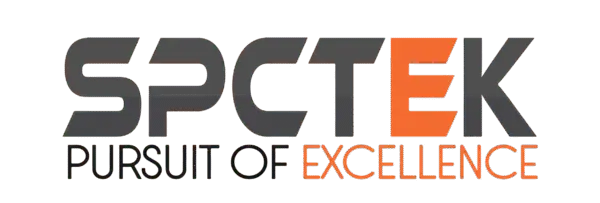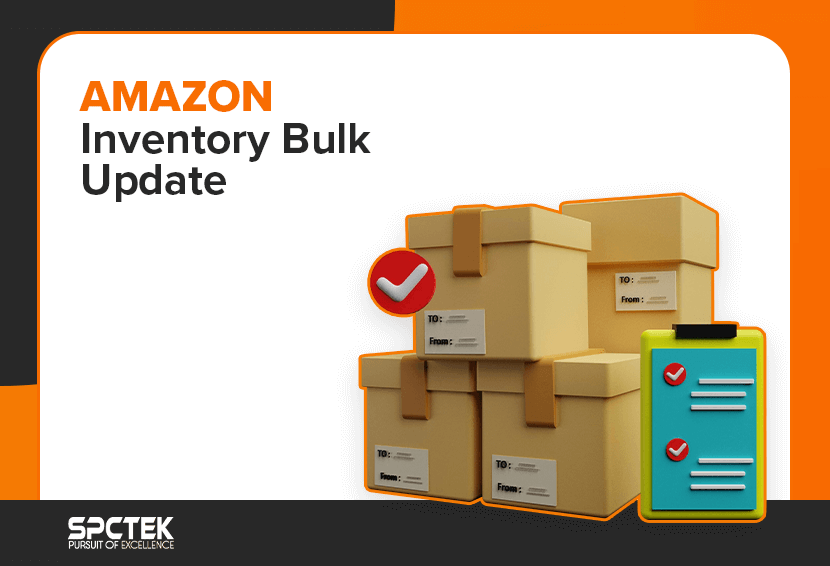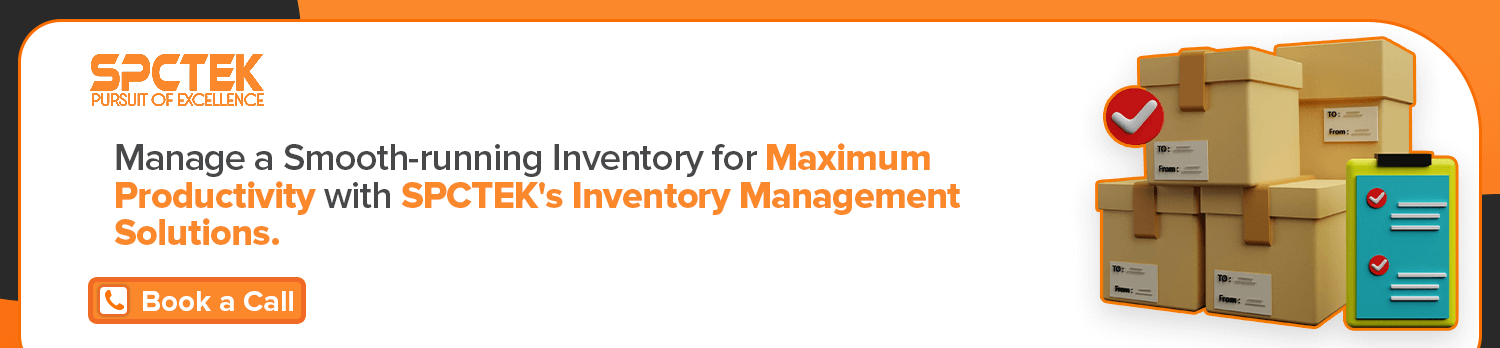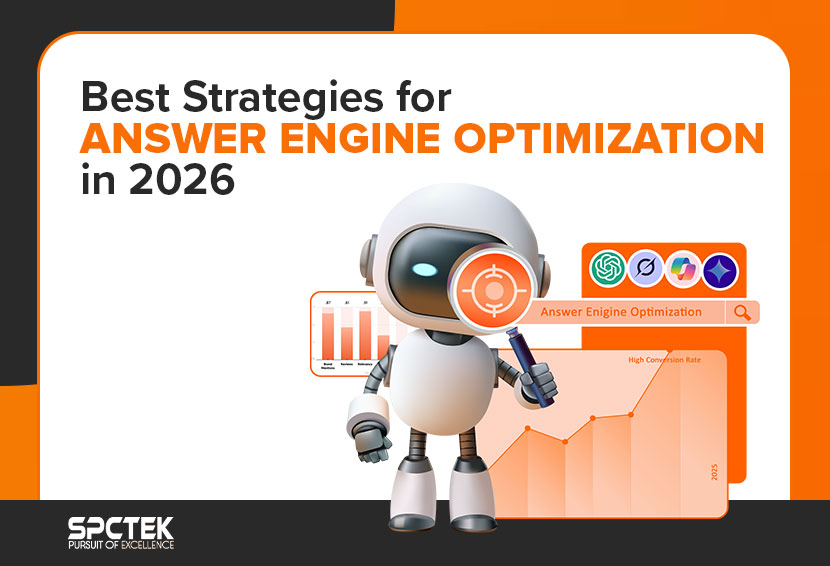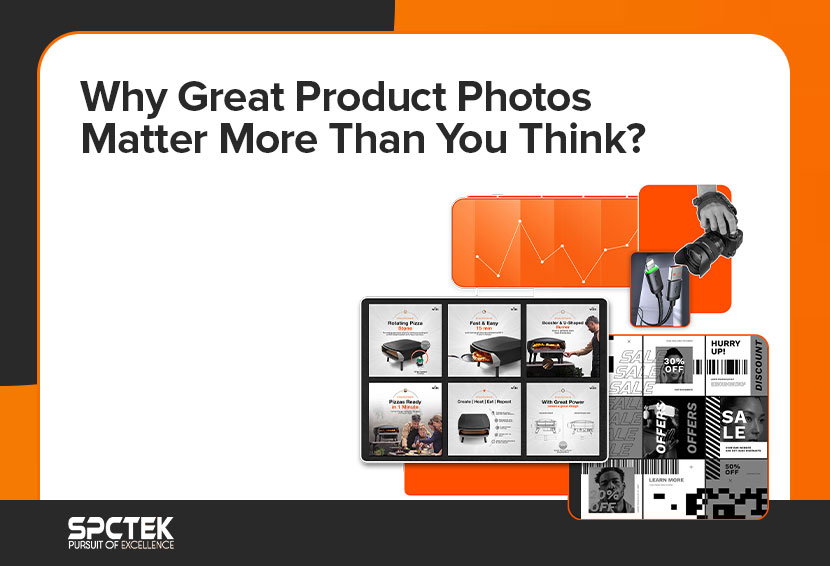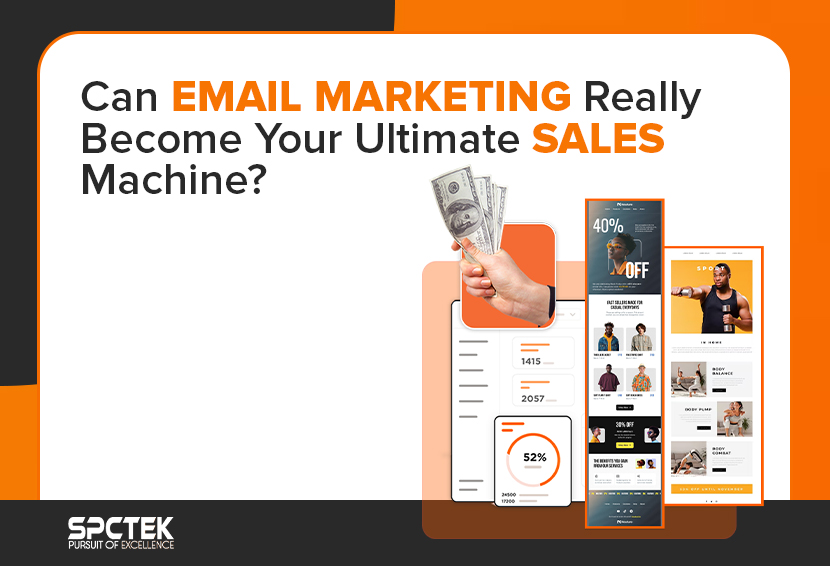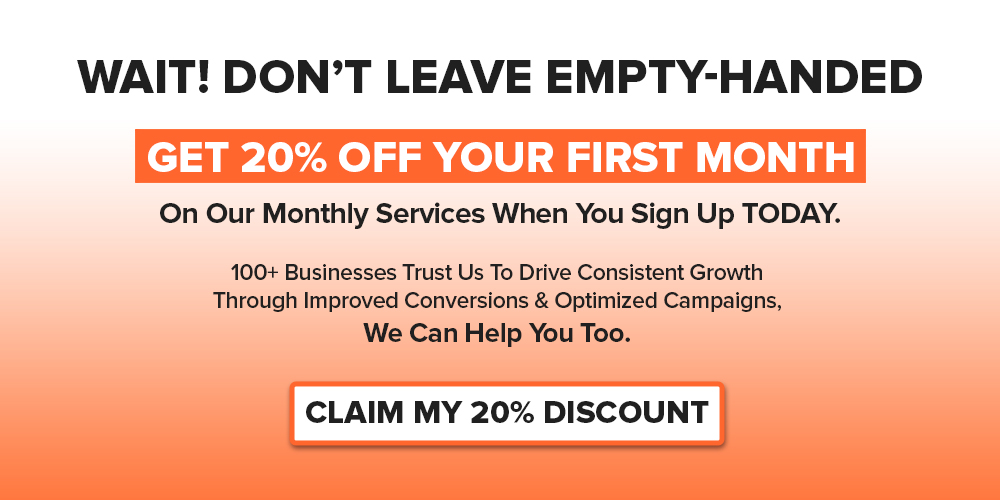Efficient Amazon inventory management requires regular updating, which isn’t that big of a hassle if you have a small catalog. However, updating Amazon’s inventory can be a real pain in the neck for a seller with a massive catalog of hundreds of SKUs.
Manual updating of each product is not an option as it will consume a lot of time and energy, which can be spent elsewhere. Fortunately, Amazon understands that and provides a much more convenient way to update the inventory through bulk updates. Sellers can use Amazon’s bulk update feature to update their entire inventory at a stroke by uploading a single file.
Bulk updating can seem a bit daunting at first, but no worries, this post provides an easy-to-follow, step-by-step tutorial on how to bulk update inventory on Amazon.
What is Amazon Inventory Bulk Update?
Amazon offers sellers a faster way to edit their listings through bulk updates. Instead of individually updating each product in the inventory, sellers can streamline the process by collectively updating the selected products using the Amazon inventory bulk update feature.
Sellers can download an Excel sheet called an Amazon flat file and enter data in bulk, ranging from one listing to numerous. After filling in the required information, sellers can upload the file to Amazon and update the listings in bulk. The flat file spreadsheet has various tabs, including instructions, data definitions, and a template for data entry.
ASINs and SKUs: Understanding the Basics of Amazon Inventory Management
Inventory management is the backbone of your business. It refers to keeping track of the products in your store or warehouse so you are always ready to fulfill customer demand.
For updating and managing Amazon’s inventory, it is essential to understand two important product identification terms: ASIN and SKU.
Both ASIN and SKU refer to a specific kind of product identifying code; however, there is a crucial difference. An ASIN (Amazon Standard Identification Number) is a unique identifier assigned by Amazon to every product listing for internal monitoring of products on its platform. In comparison, an SKU (Stock Keeping Unit) is a unique identifier merchants assign to products or variants in their inventory.
So, an ASIN is a detail page identifier specific to the Amazon website, and an SKU is a merchant’s product identifier specific to their inventory. Both of these identifiers play an essential role in inventory management as they allow both Amazon and sellers, even buyers, to keep track of products. An ASIN can have multiple SKUs if more than one seller is selling the same product or if a seller has multiple offers for the same product.
SKUs shouldn’t just be used as codes; they should be structured to give you information about the product at a glance. You can use numbers and letters in your SKUs to convey critical information such as:
- Manufacturer
- Country of origin
- Condition
- Price
- Size
- Color
When bulk updating the inventory, the information for each SKU should be correct and up-to-date. All the details, including product descriptions, prices, quantities, and other attributes specific to the SKU, should be accurate. Ensuring the accuracy of the information helps you effectively manage your inventory and improves customer experience through correct product information.
Also Read: How to Create a New ASIN in Amazon: Your Step-by-Step Guide in 2024
How to Bulk Update Inventory on Amazon: Tutorial
- Log into your Amazon Seller Central account and click the dropdown menu in the top left corner of the screen. Then, hover over Catalogue and click Add Products via Upload option.
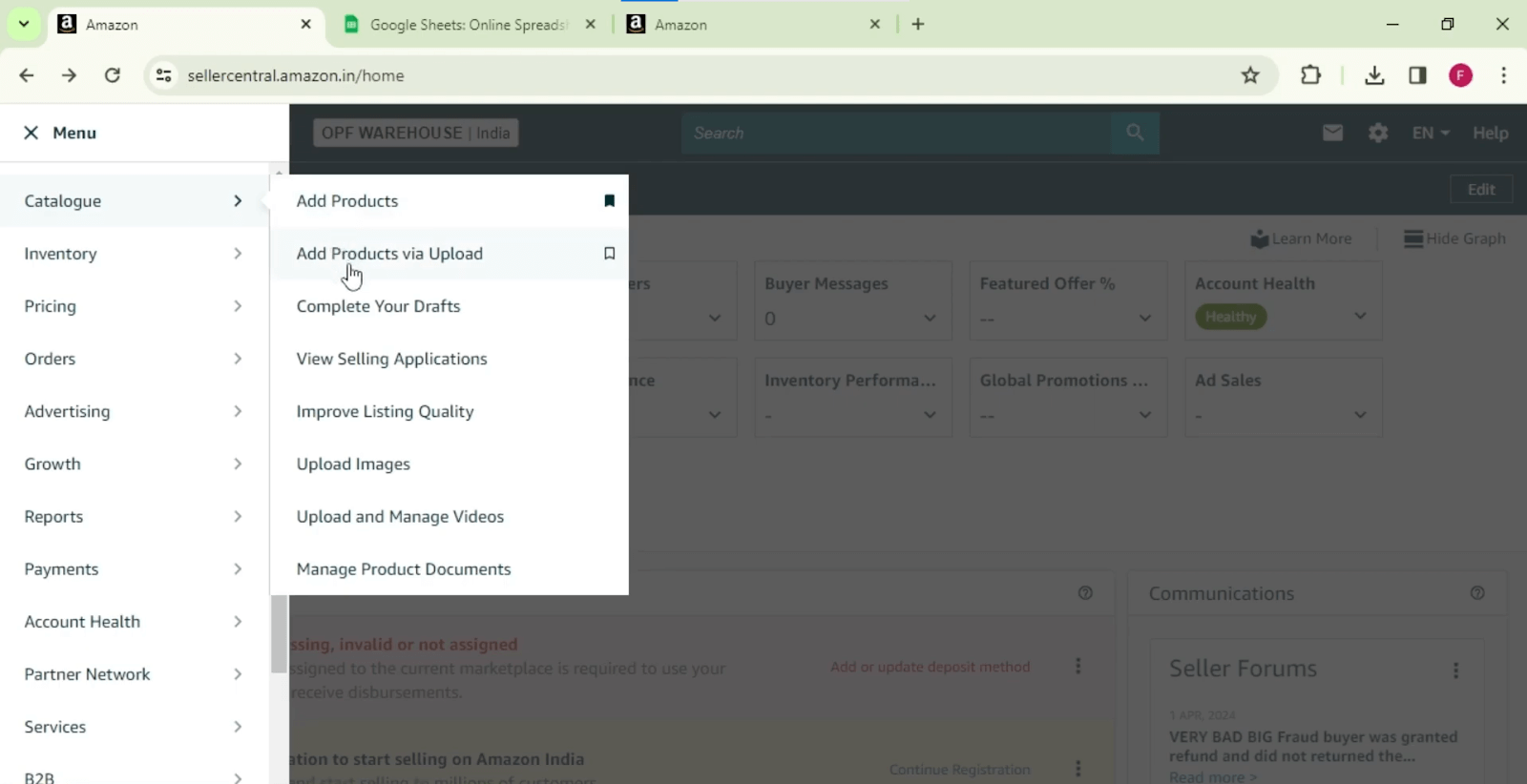
- Click the Download spreadsheet tab, and several templates will appear.
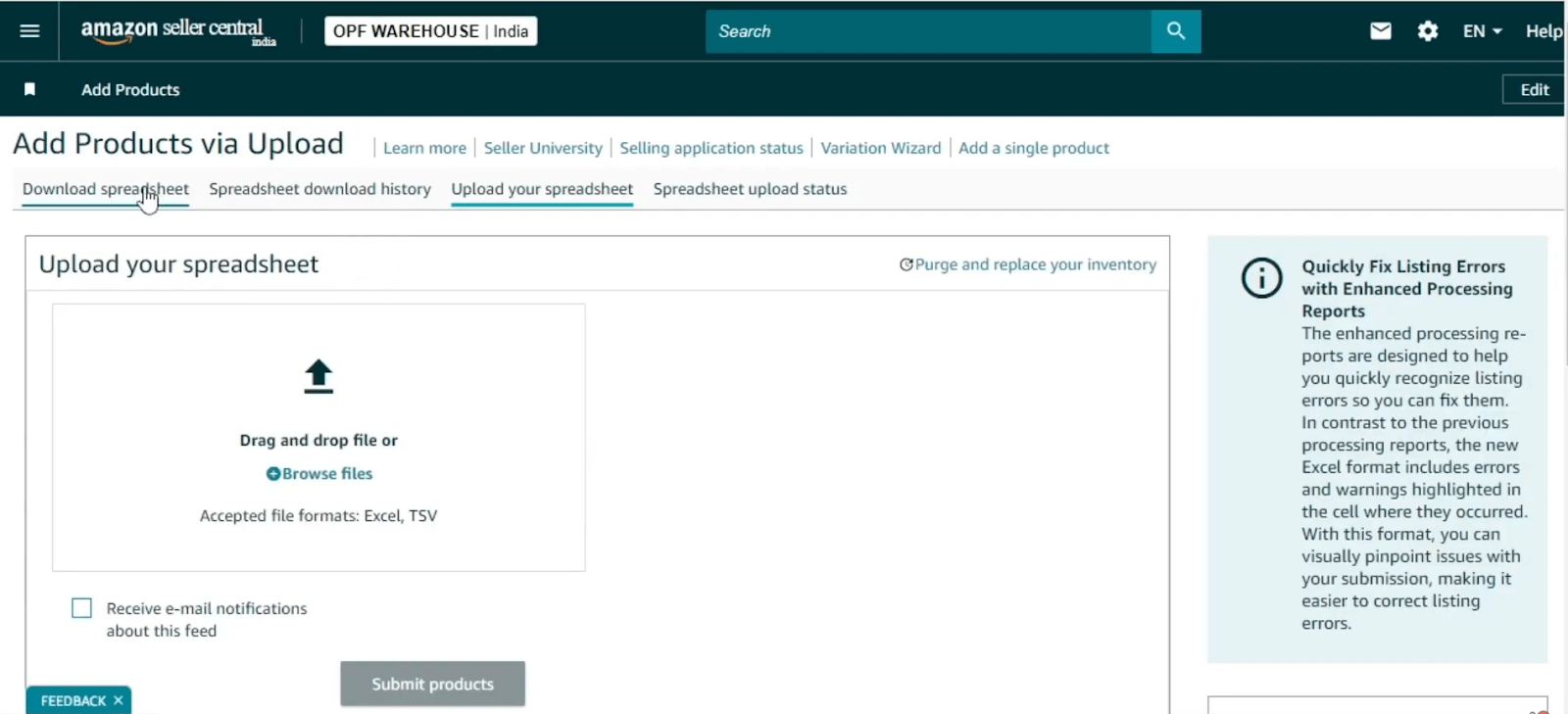
- Select the template based on which aspect of your inventory you want to update. For instance, we choose the Update product details template.
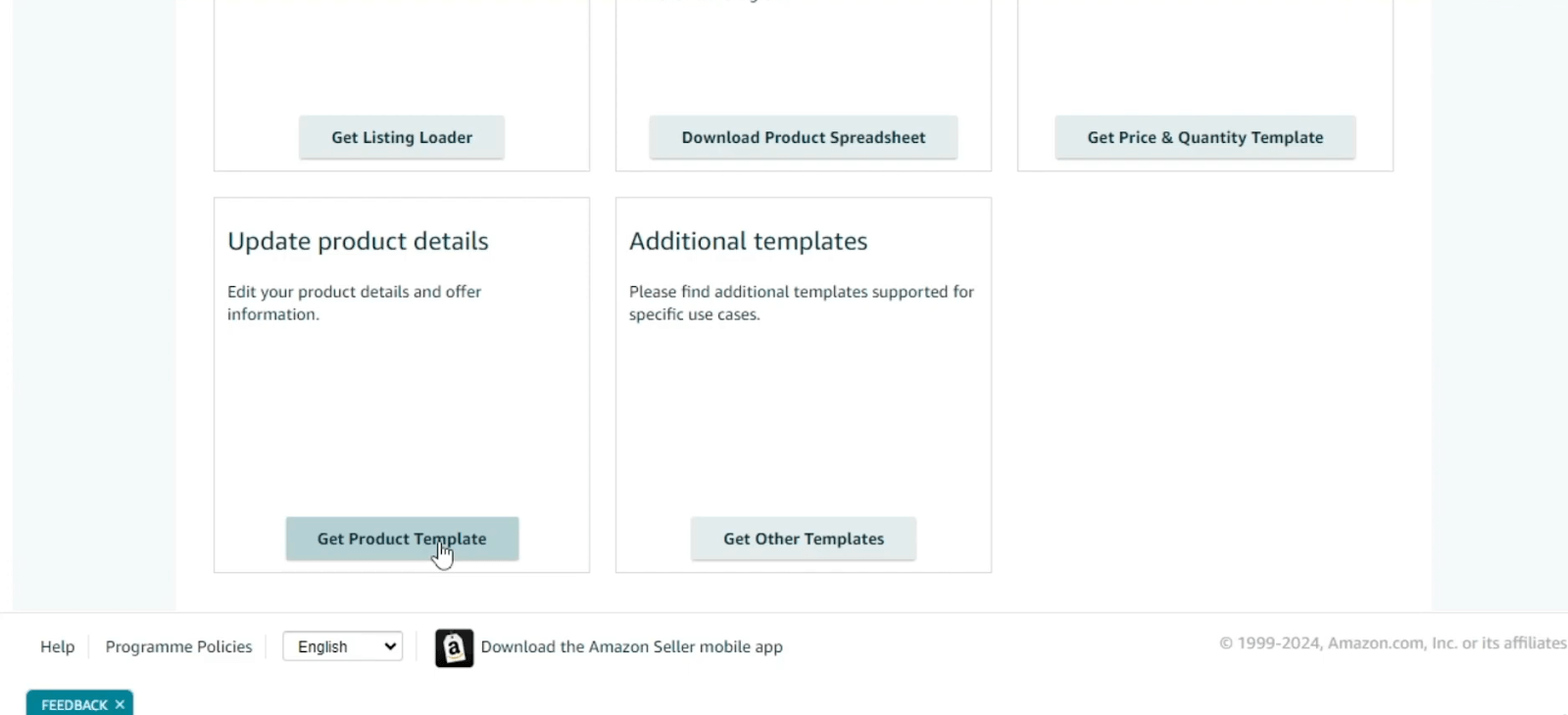
- A pop-up will appear; click on the template.
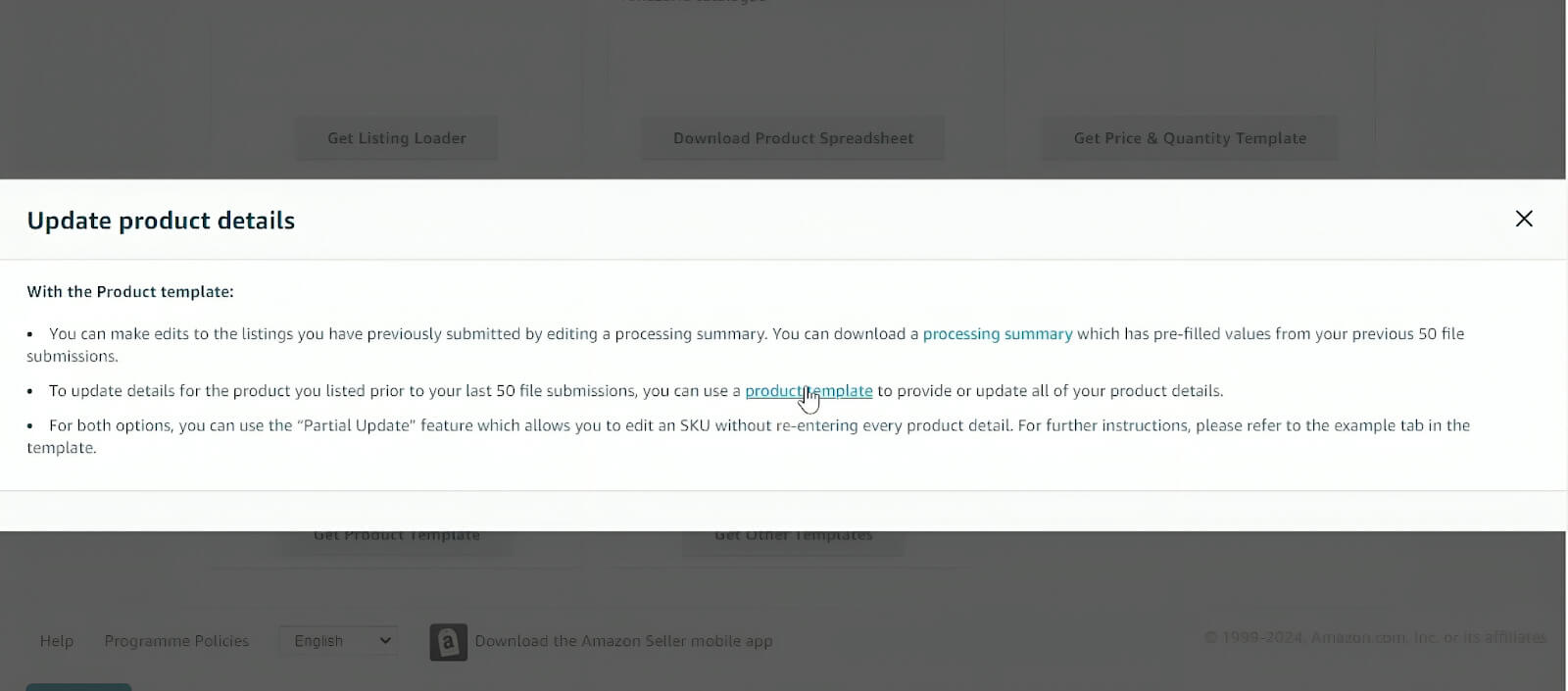
- Another pop-up window will appear. Enter your product type in the search box and click search.
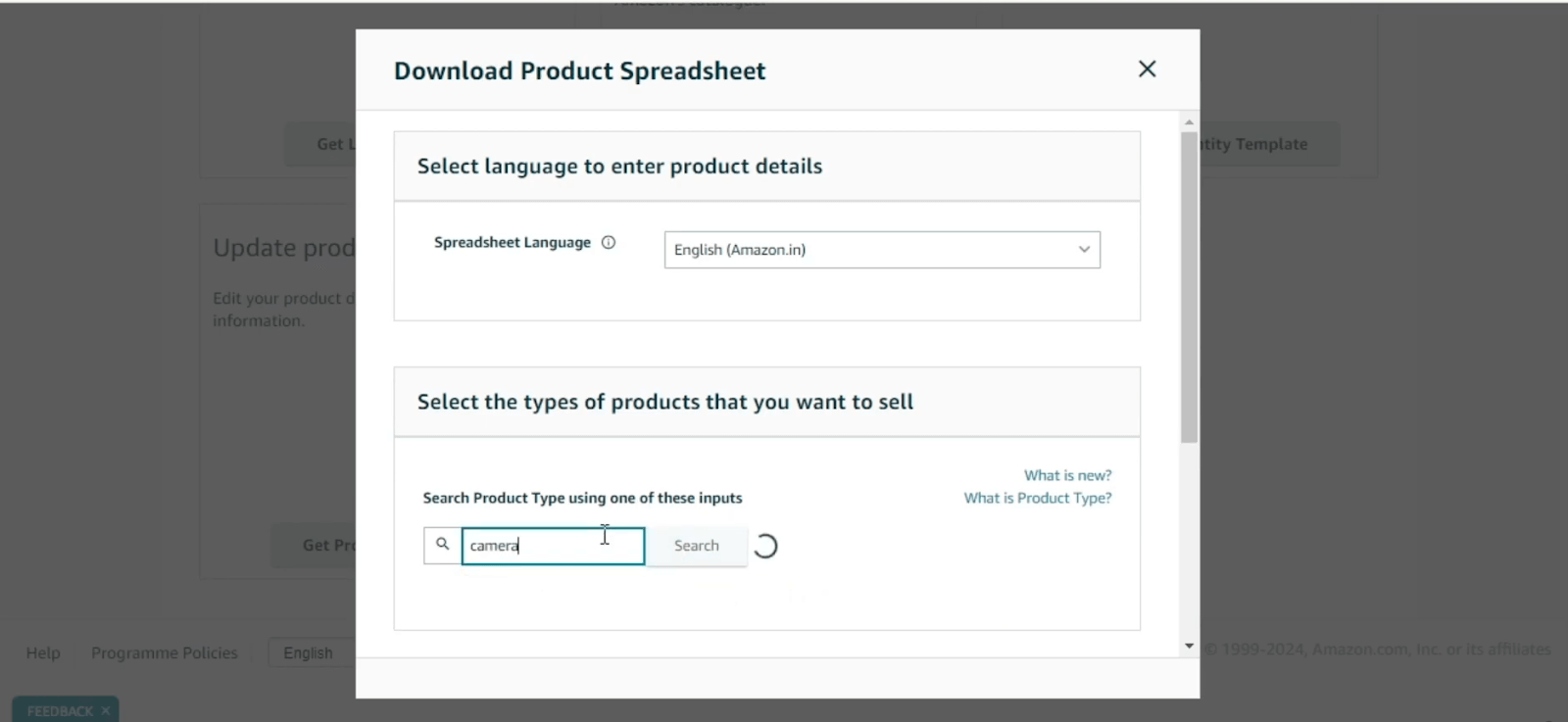
- In the search results, select your product type.
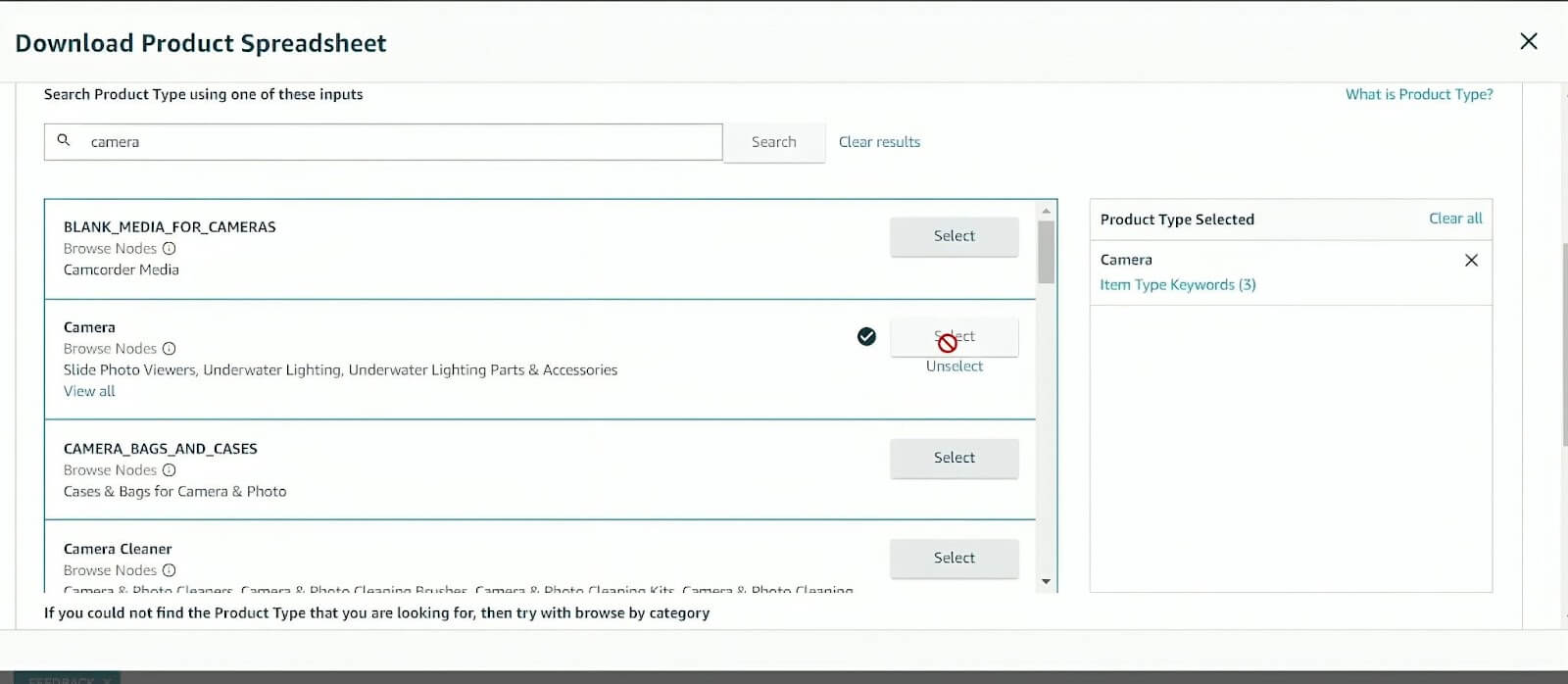
- Scroll down the page, and select your Amazon Marketplace.
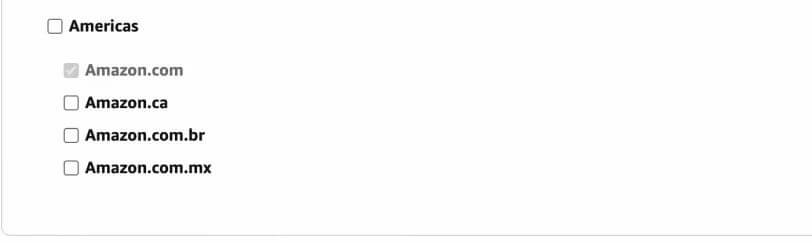
- Scroll further down to the bottom of the page, and click Generate Spreadsheet to download the Excel file.

- After downloading the Excel file, open Google Sheets and import the downloaded Excel file to Google Sheets.
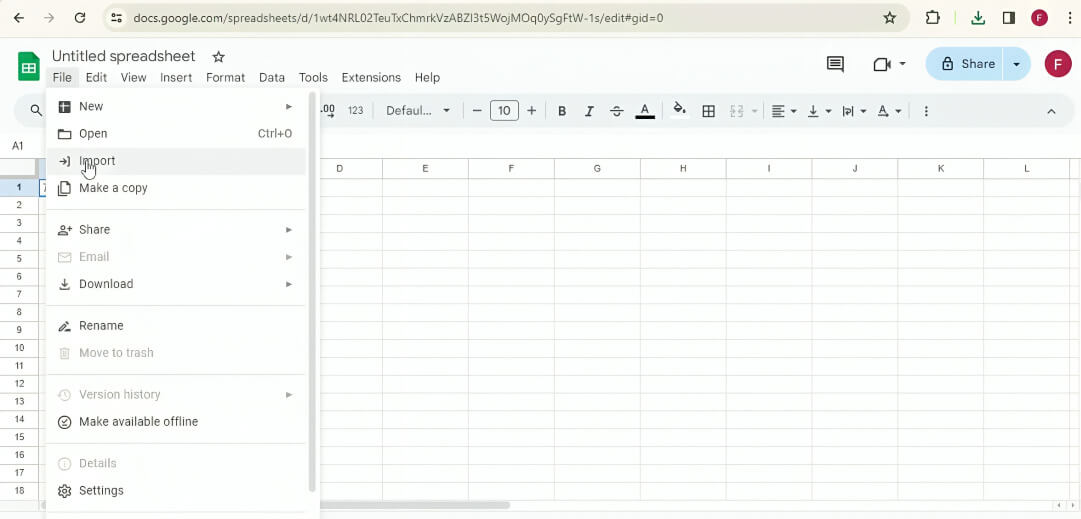
- After importing the Excel file, A sheet with multiple tabs will open.
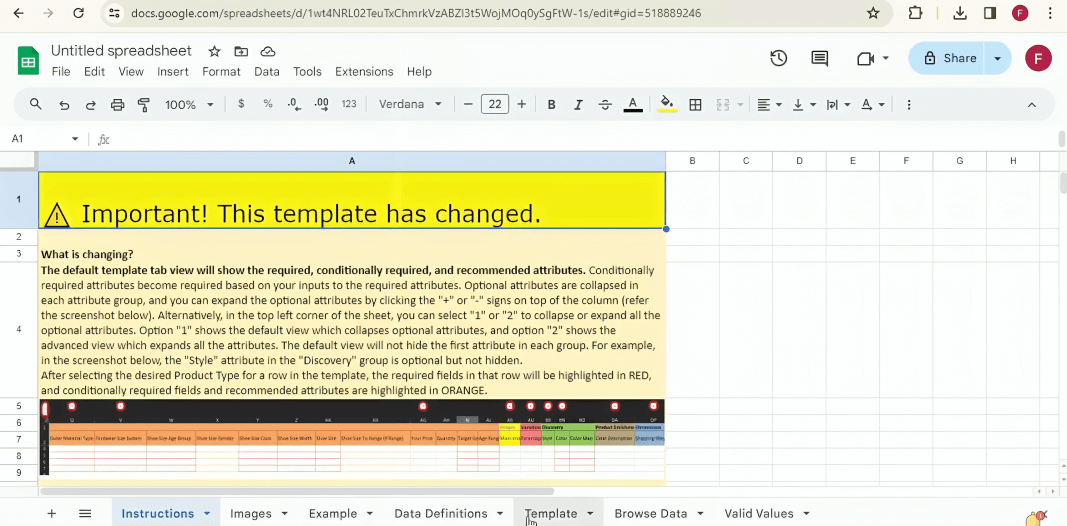
- Click on the Template tab at the bottom of the sheet.

- The Template tab contains empty fields that you are required to fill in accurately. The sheet might contain different values based on the product category. Ensure data is consistent and correctly formatted and no duplicate SKUs are in the file. If there is any confusion about any field, refer to the Valid Values tab at the bottom for details.
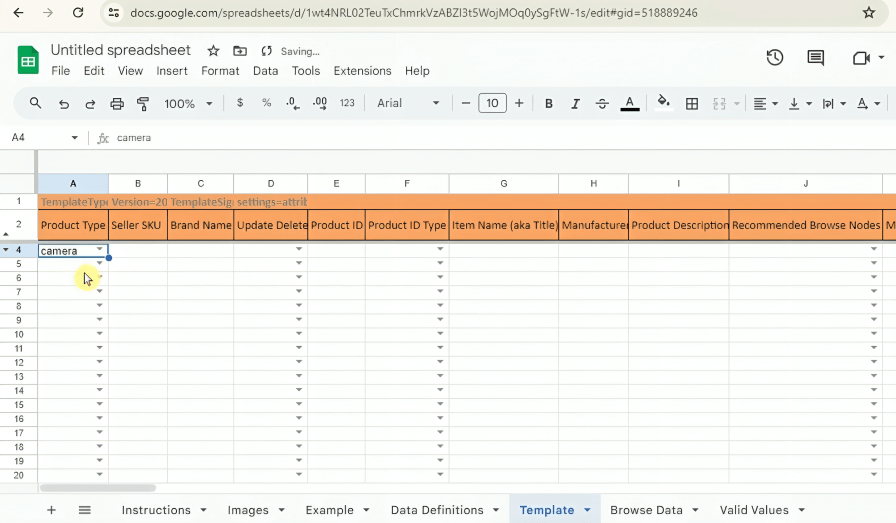
- After filling in all the fields with the required information, download the Google Sheet in Excel format.
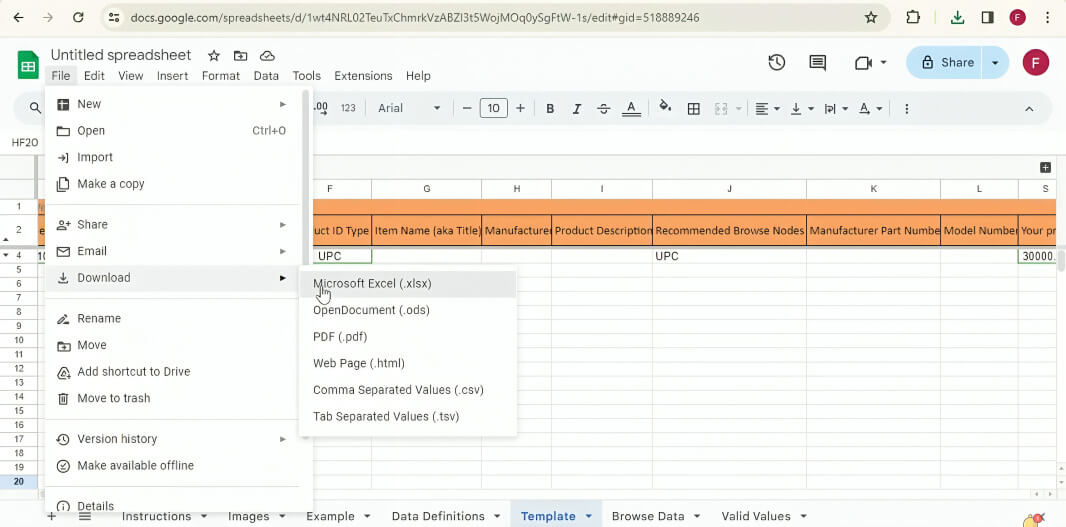
- Return to the Add Products via Upload menu and click on the Upload your spreadsheet tab. Browse the Excel file and upload it.
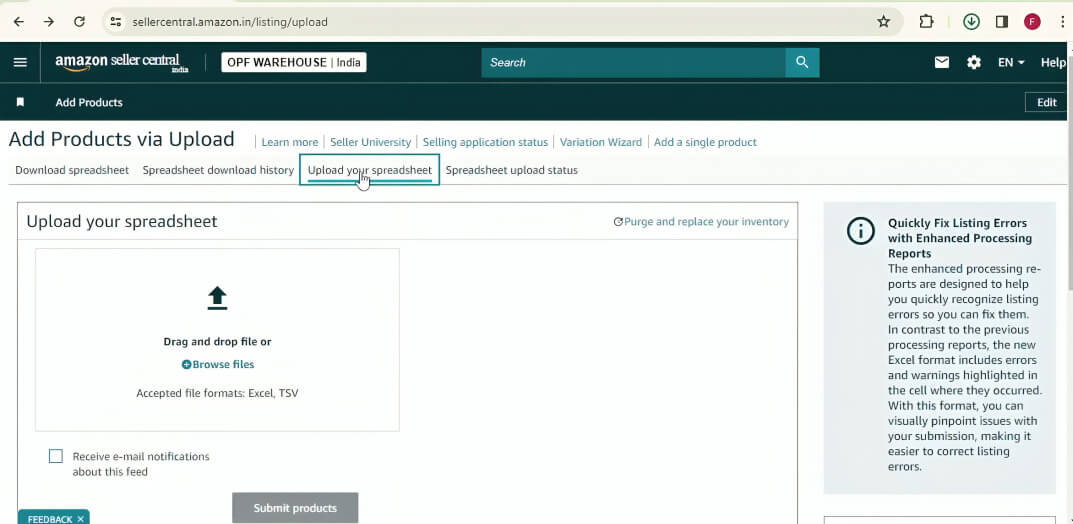
- If there are any errors in the file, a window will pop up specifying them. You can address the errors and re-upload the file by clicking Close preview. However, if your file is error-free, you can click on Submit products. To avoid data loss, back up your original inventory data before proceeding with the bulk update.
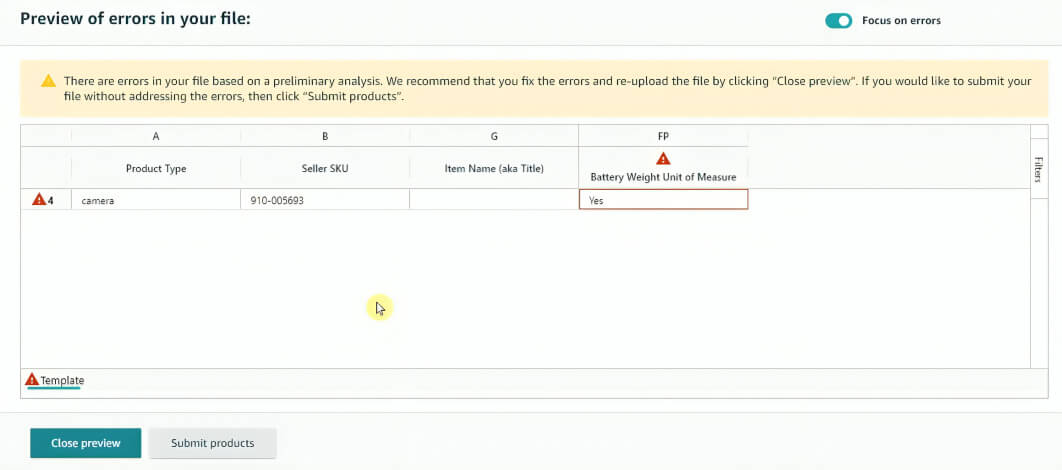
- You can review the update progress in the Spreadsheet upload status tab. Depending on the size of the uploaded file, it can take a few minutes to hours for the update to complete.
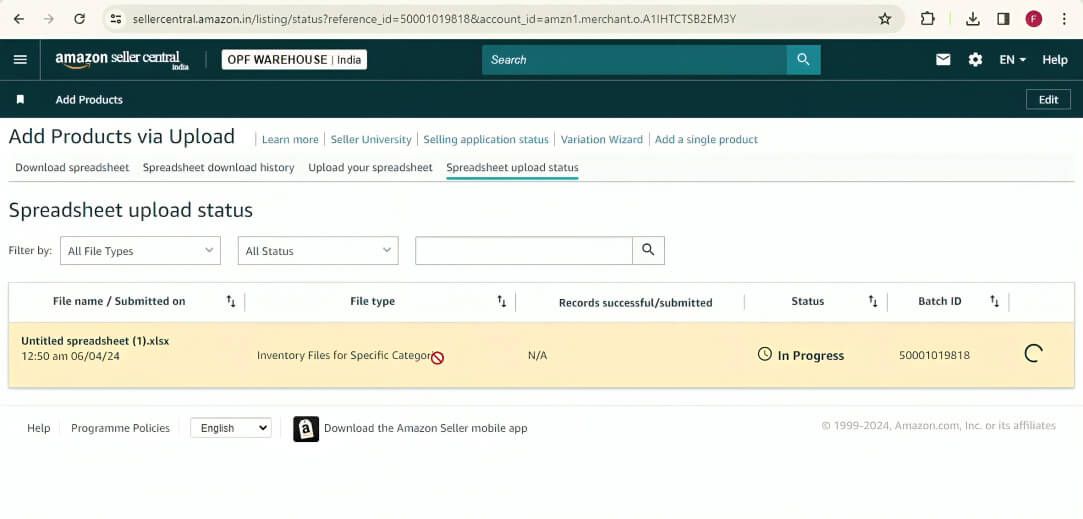
Also Read: 10 Strategies for Amazon Inventory Management: An Updated Guide
Why Regular Inventory Updates Matter
Consistently updating your inventory is essential for keeping track of the products in the inventory and improving your Inventory Performance Index (IPI), which in turn helps lower storage costs and improve profits.
Maintaining accurate and up-to-date inventory records also helps avoid confusion and discrepancies when you modify your inventory. Furthermore, regular updates to your inventory facilitate adapting to changing trends. When your inventory information is up-to-date, you can respond faster to market trends by adjusting your offers, providing you an edge over your competitors.
Conclusion
Bulk updating your inventory on Amazon is a convenient process that can save you time and effort by streamlining your inventory management workflow. Having a good grasp on the basics of Amazon’s inventory management, creating accurate inventory data, and following the best practices will help you efficiently update and maintain your product listings.
Got More Questions?
Yes, Amazon’s Seller Central allows sellers to bulk update inventory on Amazon using an Excel flat file. Using the Amazon Inventory bulk upload feature, sellers can update multiple SKUs (Stock Keeping Units).
The recommended approach is to select the desired template in the Add Products Via Upload section, download and fill the spreadsheet, and upload the spreadsheet for Amazon stock bulk upload. Third-party automation tools for inventory management systems can also be useful.
Inventory should be updated as often as necessary, depending on the sales volume. High-volume sellers should update their inventories daily, while others can update their inventory weekly or bi-weekly.
Amazon does not charge any fees for FBA inventory bulk upload. However, external tools or software that integrate with Amazon’s system usually have subscription or service fees, depending on the provider.