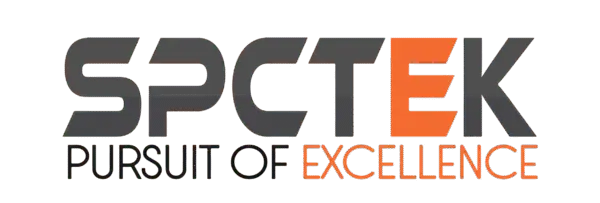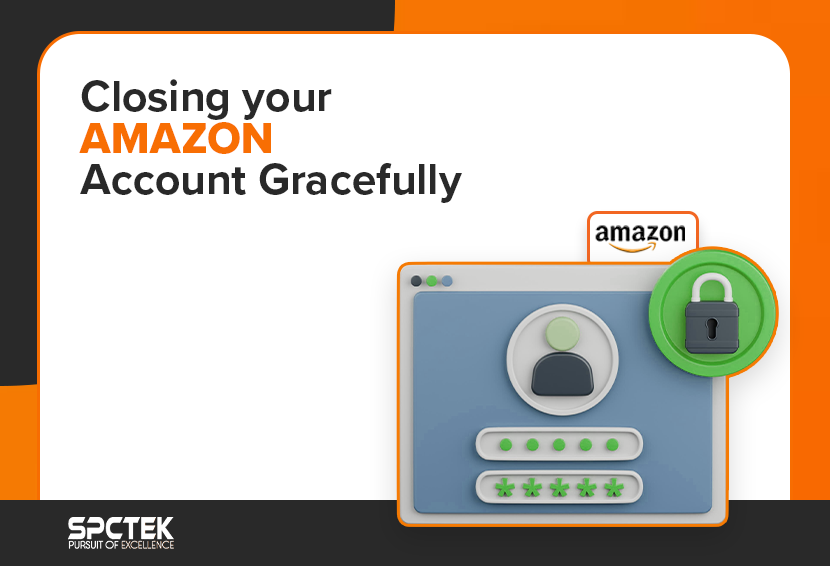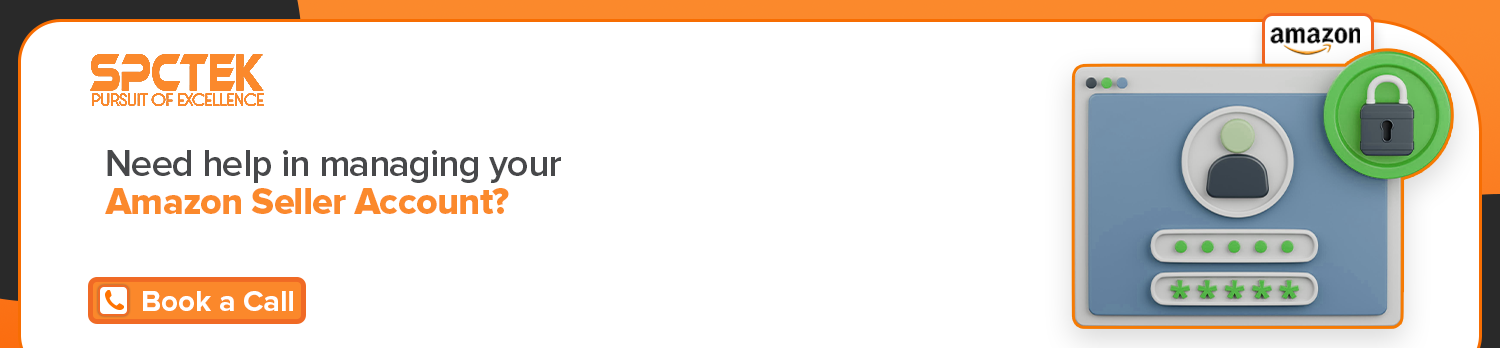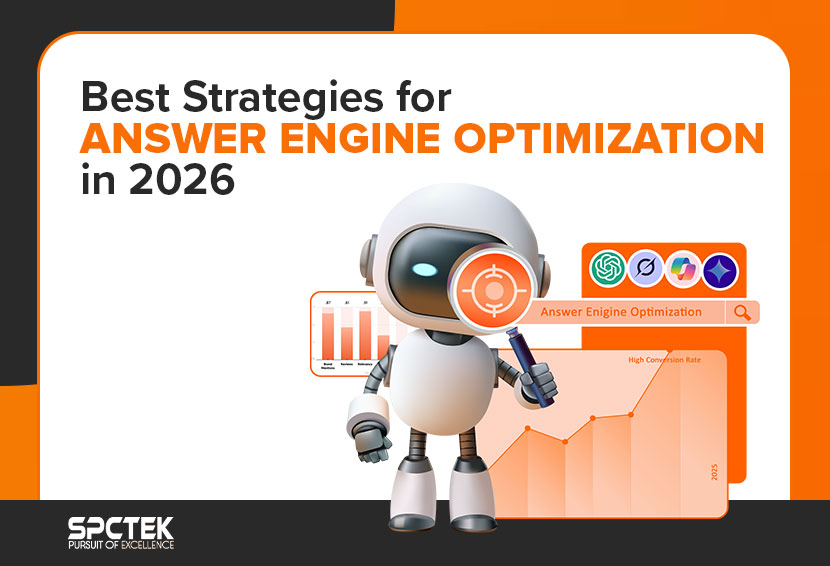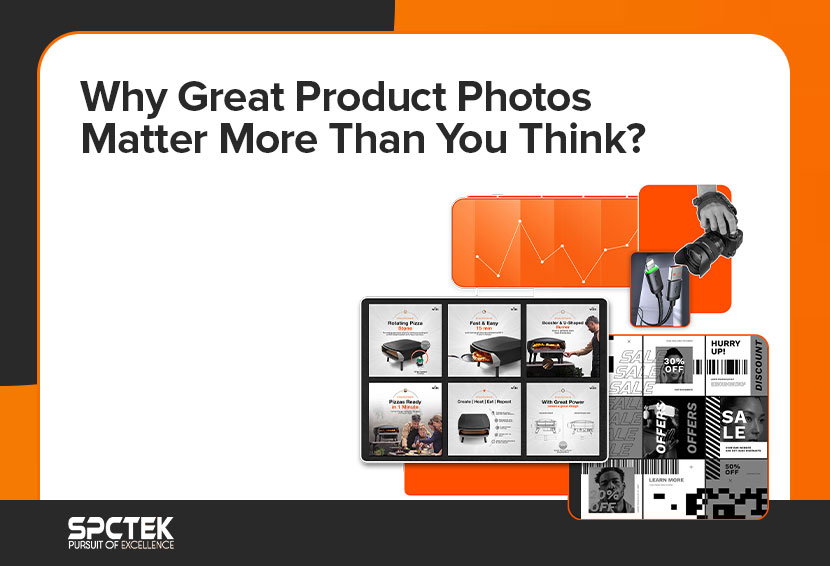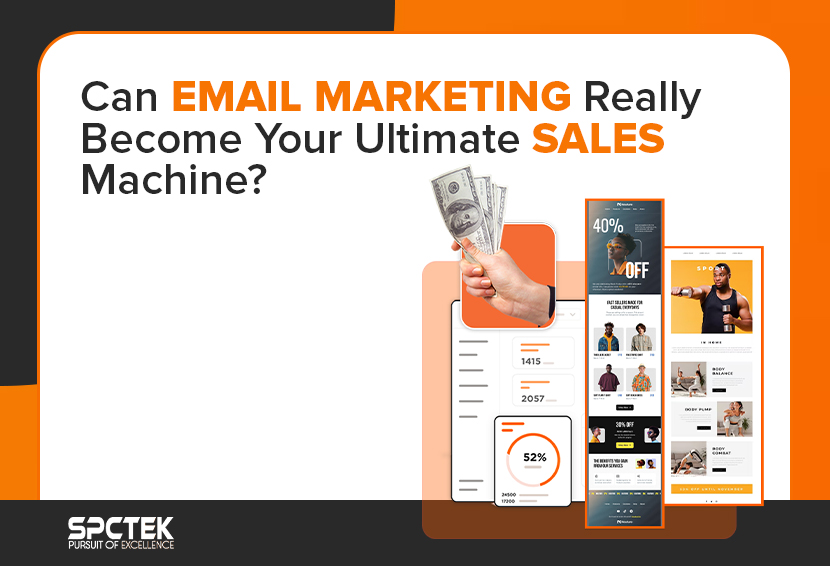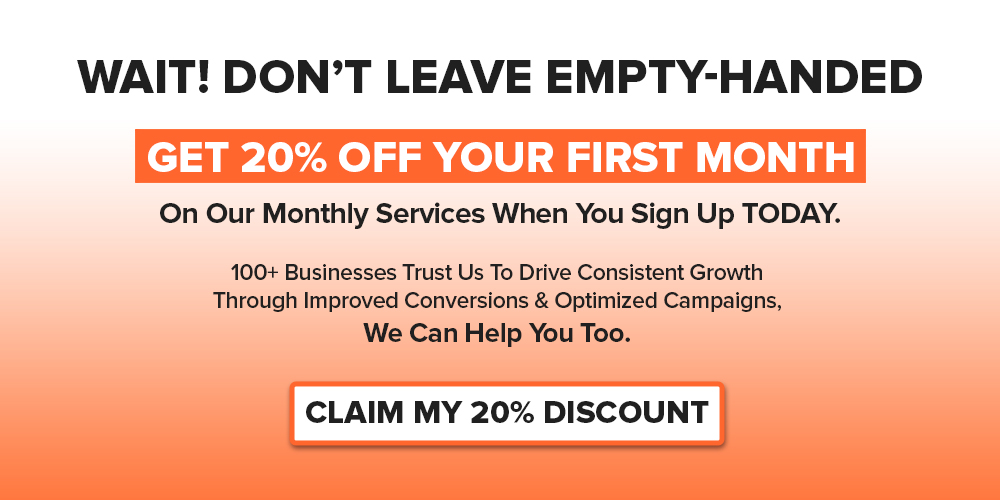Are you ready to bid farewell to your Amazon seller account and contemplate the question, “How do I close my seller account on Amazon?” You’re not alone. Many sellers reach a point where they consider the best way to exit the Amazon marketplace gracefully. Whether it’s due to shifting priorities, business restructuring, or simply seeking new opportunities, knowing the right steps to close your seller account is crucial.
Amazon has become a retail giant, with millions of sellers worldwide. However, not every journey on this platform lasts forever. Closing your Amazon seller account isn’t as simple as flipping a switch. It involves several steps to ensure a smooth transition and mitigate any potential complications. Here’s a step-by-step guide on how to close your Amazon seller account:
Understanding the Importance of a Seller Exit Strategy
Closing your Amazon seller account is more than just clicking a few buttons. It’s about wrapping up your business affairs responsibly and maintaining a positive reputation. With Amazon being a highly competitive marketplace, leaving on good terms can impact your future endeavors and relationships.
Things to Consider Before Permanently Closing Your Amazon Account
Closing your Amazon account may seem daunting, but with the proper steps, it can be a straightforward process. Here are the steps to follow;
1. Evaluate Your Business
Before proceeding with closing your Amazon seller account, take a moment to assess your business situation. Consider factors such as:
- Analyze your sales data, profit margins, and overall financial health.
- Determine the status of your inventory, including stock levels and fulfillment obligations.
- Review any contractual agreements with suppliers, distributors, or Amazon itself.
- Consider how your exit will affect your customers and any outstanding orders or inquiries.
2. Resolve Any Outstanding Issues
To close your Amazon seller account smoothly, it’s crucial to resolve any outstanding issues beforehand, which include:
- Fulfill pending orders: Ensure all customer orders are fulfilled and shipped promptly.
- Settle your payments: Pay any outstanding fees or debts owed to Amazon, including FBA storage fees or service charges.
- Remove your products: Remove all your products from Amazon fulfillment centers. This removal process can take several days and shipments. It is important to start the removal process before deleting your listings to avoid ‘stranded inventory’
- Ensure a zero balance: Confirm your Amazon account balance is $0.00, as Amazon can’t process payments or withdrawals with an outstanding balance. If you owe money, make a payment; if you’re on credit, provide bank details for final payment.
- Observe the 90-day waiting period: Amazon requires a 90-day wait from your last sale before account closure. This period ensures open A-to-Z Guarantee claims are resolved. If you have pending claims, keep your account open until they’re settled.
3. Communicate with Stakeholders
As you wind down your Amazon seller account, it’s essential to communicate your exit strategy with relevant stakeholders:
- Notify your customers about your closure and provide them with alternative purchasing options or contact information.
- Inform your suppliers or distributors about your decision to close your Amazon account and settle any outstanding agreements or obligations.
- If applicable, notify any employees or team members involved in managing your Amazon operations about the closure and transition plan.
Step-by-Step Process to Close Your Amazon Account
Now that you’ve addressed the pre-closure issues, it’s time to initiate the account closure process. Here’s how:
1. Log in to your Amazon seller account and go to the Settings menu.
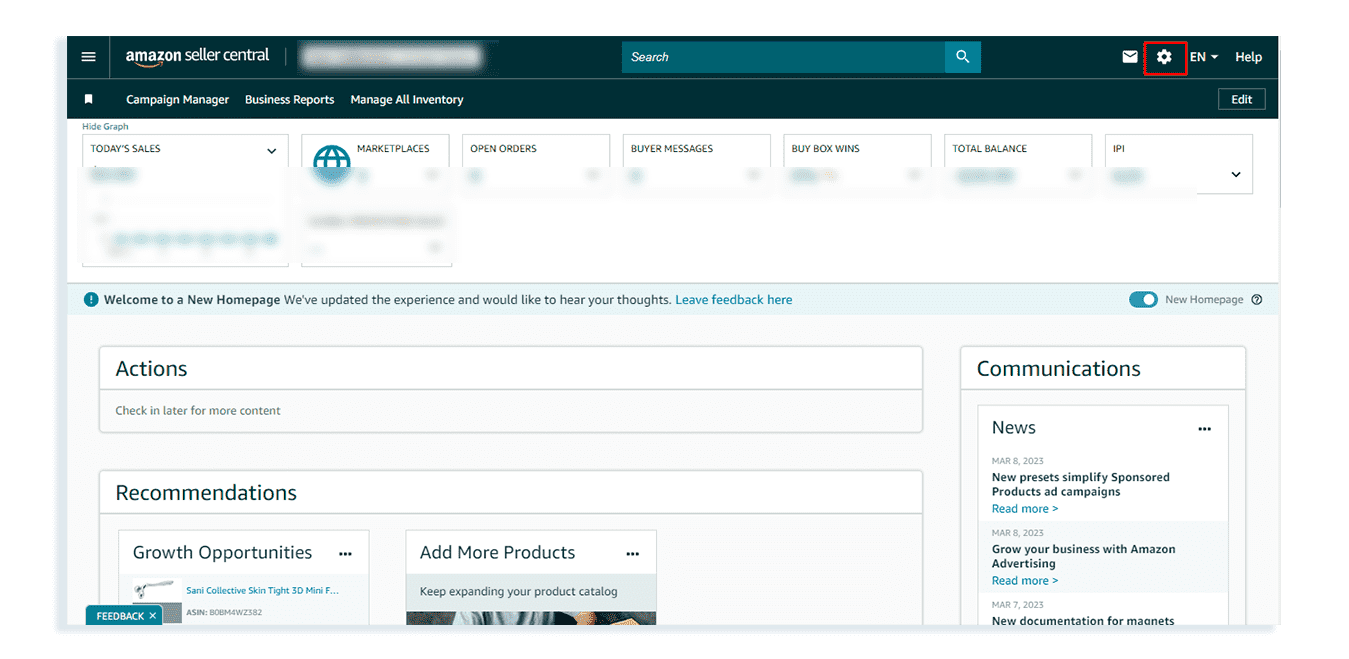
2. Select the Account Info tab.
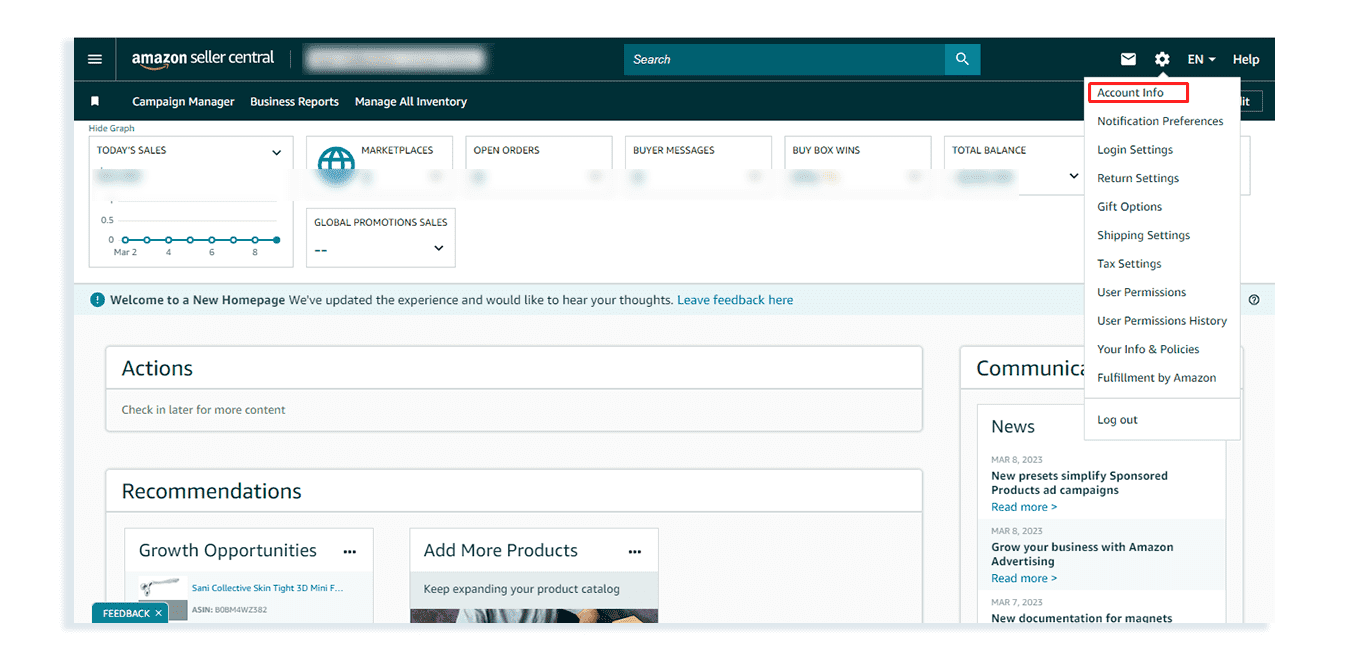
3. Scroll down and select the Close Account section.
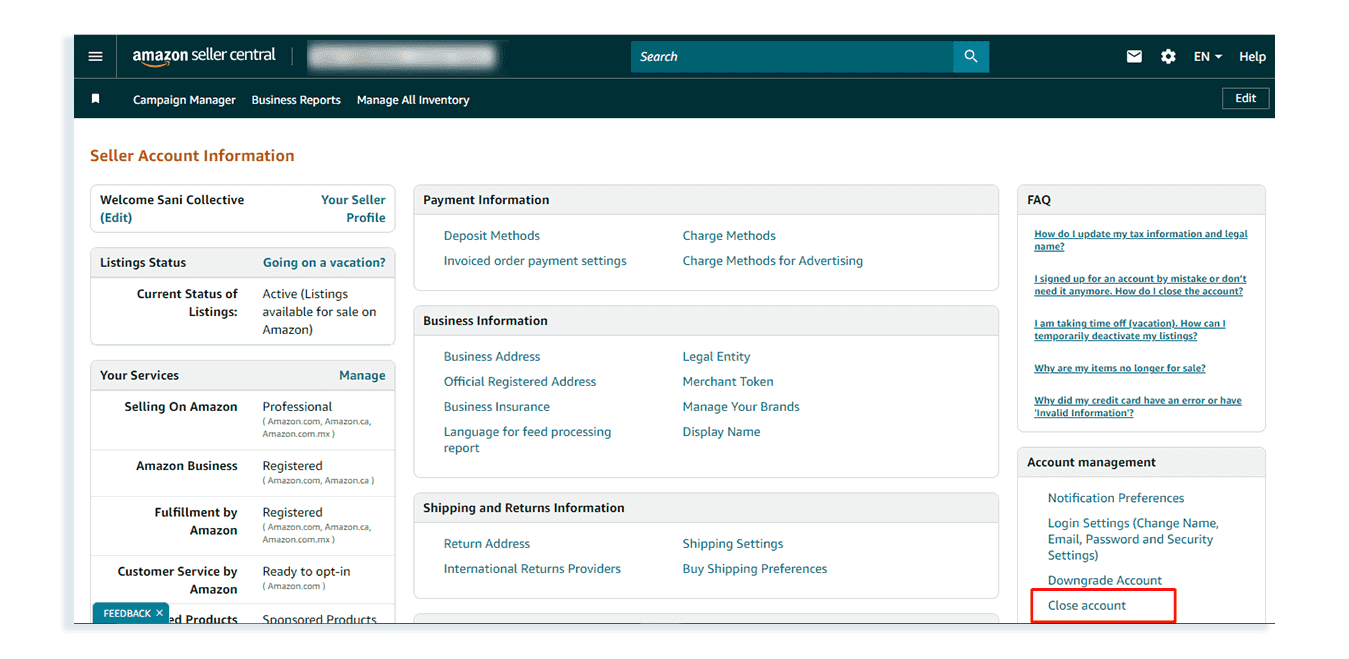
4. Review the Information and select the Request account closure option.
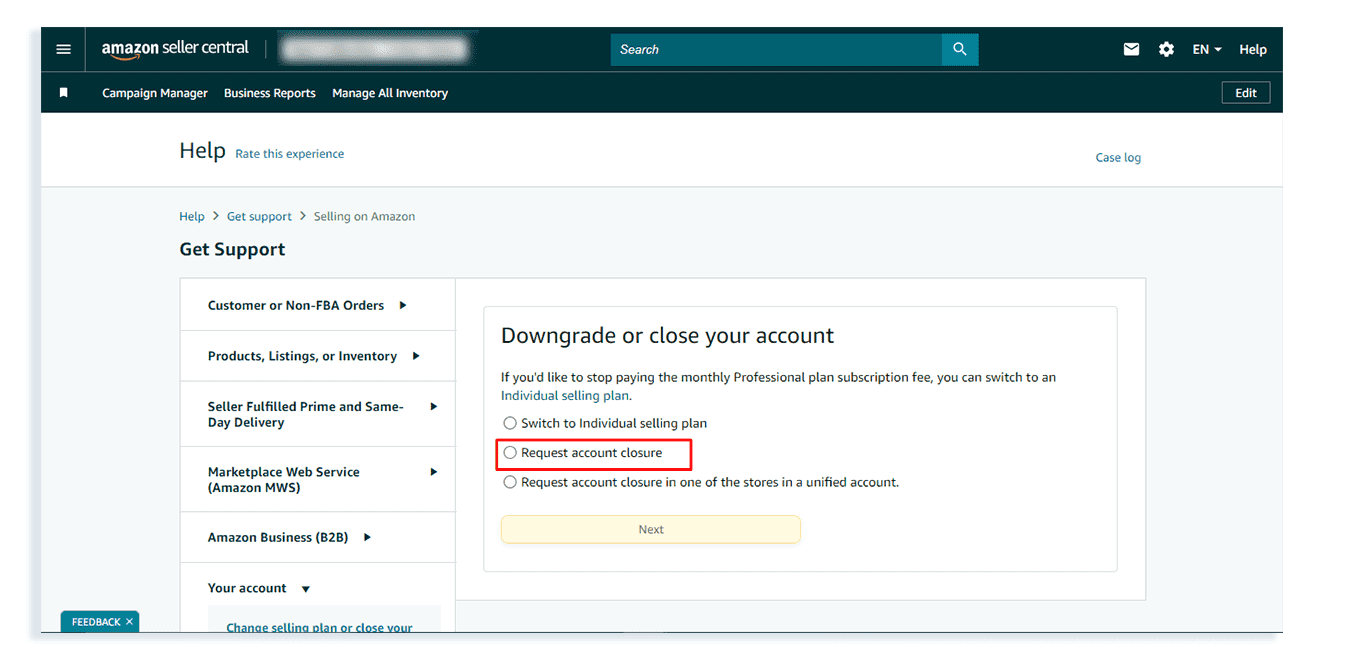
5. Follow the instructions to provide further information and confirm closure.
A confirmation notification will be sent to you as an email or text message; you have to respond to the notification within 5 days to verify the closure request.
How to Close an Amazon Account from Your Phone
Want to remove your Amazon account from your mobile device? Whether you’re using an Android or an iPhone, the process resembles deleting it from a desktop. Here’s how:
- Launch the Amazon app on your phone.
- Tap the three horizontal lines at the top left to access the menu.
- Scroll down and select ‘Settings’.
- Within ‘Settings’, choose ‘Account Settings’.
- Towards the bottom, tap on ‘Close Account’.
- Review the information displayed regarding account closure and its consequences.
- At the bottom, tap the yellow ‘Contact Customer Service’ button.
- Pick your preferred contact method—chat or phone—and follow the prompts to reach Amazon support.
- Request the deletion of your account and follow any further instructions provided by the customer service representative.
Keep in mind that certain account deletion options might not be accessible through the mobile app. In such cases, you might need to utilize a desktop. Also, the steps differ depending on your app version.
Monitor the Closure Process
After initiating the closure process, monitor your Amazon account to ensure that it is successfully deactivated and any associated services, such as FBA inventory removal, are completed. Additionally, keep an eye on your email for any follow-up communications from Amazon regarding the closure.
Here are the key highlights of the Account Deletion Confirmation Email:
- The email will explicitly confirm the closure of your Amazon account, affirming that it is no longer active.
- You’ll be notified that all your personal information, encompassing payment details and order history, has been deleted from Amazon’s servers.
- If you maintain any active subscriptions tied to your Amazon account, the email will confirm their termination.
- If you wish to reverse the closure or if it was accidental, the email may provide guidance on how to recover your account.
- Expect to find Amazon’s customer service contact details in the email for further assistance or inquiries.
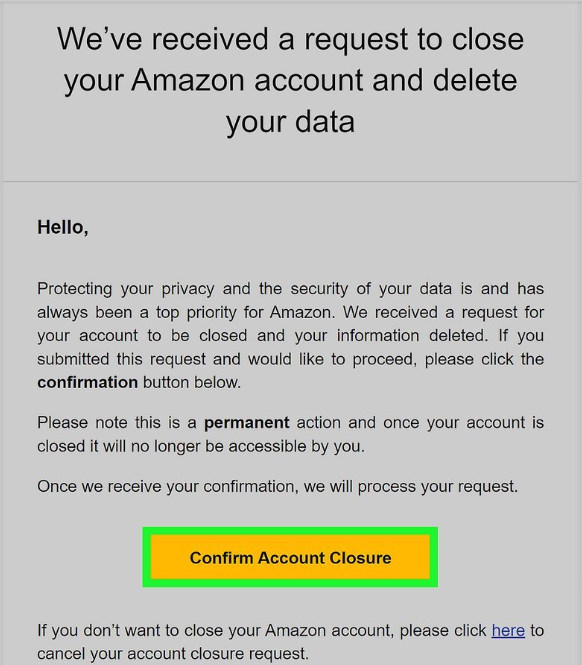
How Long Does it Take Amazon to Close an Account?
The time it takes for Amazon to close your seller account can vary depending on several factors, including any outstanding issues or obligations associated with your account. In general, Amazon typically processes account closure requests within a few business days. If you need clarification on the timeline or have specific concerns regarding your account closure, reaching out to Amazon Seller Support for assistance can provide further clarity.
What Happens After Your Amazon Account is Closed?
After the closure of your Amazon seller account, the following changes will take effect:
- All product listings, along with any related information and images, will be permanently deleted.
- You will lose access to your account balance, order history, return processing, refund issuance, A-to-Z Guarantee claims, and buyer communication.
- If you close a North American Unified Account, associated accounts in other regions (such as Canada and Mexico) will also be closed.
- Closing an Amazon Europe Marketplaces Account will result in the closure of your account across all European marketplaces.
- Any gift cards associated with the account will no longer be usable.
Final Thoughts
While closing your Amazon seller account can be a daunting task, it’s essential to approach it with diligence and attention to detail. Following the steps laid out in this guide ensures the complete removal of your account from Amazon’s databases. However, navigating this process alone can be overwhelming. That’s where SPCTEK comes in.
SPCTEK is a leading consultancy firm specializing in e-commerce solutions, including Amazon account management and closure assistance. Our team of experts can guide you through every step of the closure process, ensuring compliance with Amazon’s policies and minimizing any potential disruptions to your business.
Ready to close your Amazon seller account gracefully? Contact SPCTEK today for personalized assistance and make your exit from the Amazon marketplace a seamless experience.
Got More Questions?
To close your seller account on Amazon, you’ll need to log in to your account, navigate to the ‘Settings’ or ‘Account Info’ section, and look for the option to close your account. Follow the prompts to complete the closure process. Ensure you have resolved any outstanding orders, fees, or disputes before initiating the closure.
Closing your Amazon account permanently removes access to your account, order history, digital content, and any associated services such as Prime memberships or subscriptions. Any remaining gift card balances will be forfeited, and you won’t be able to access your account or make purchases using it.
Typically, it takes a few days for Amazon to process the closure request and permanently close your account. However, the exact timeframe may vary depending on the volume of requests and any outstanding issues that need to be resolved, such as pending orders or refunds.
To log out of your Amazon account, simply click on the “Accounts & Lists” dropdown menu located at the top right corner of the Amazon homepage, then click on “Sign Out.” This will securely log you out of your account, ensuring that your session is ended and your account information remains private.