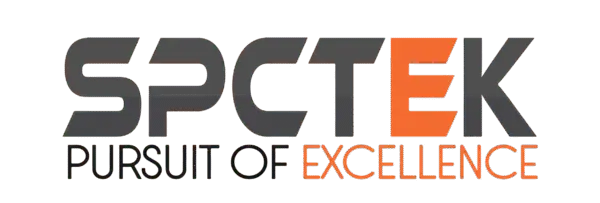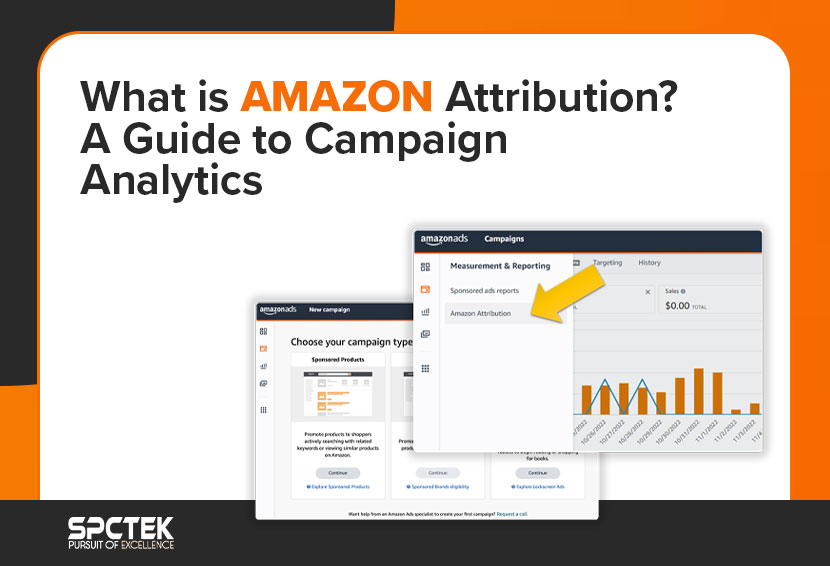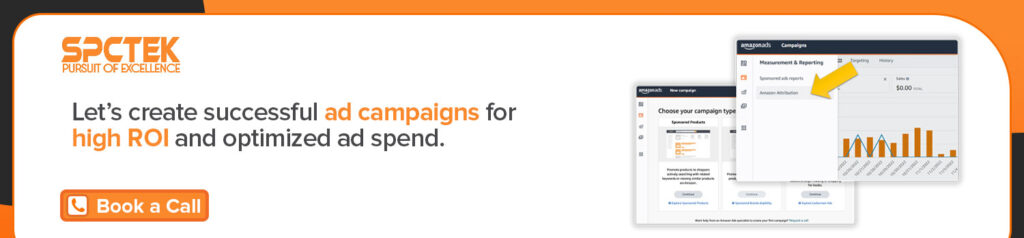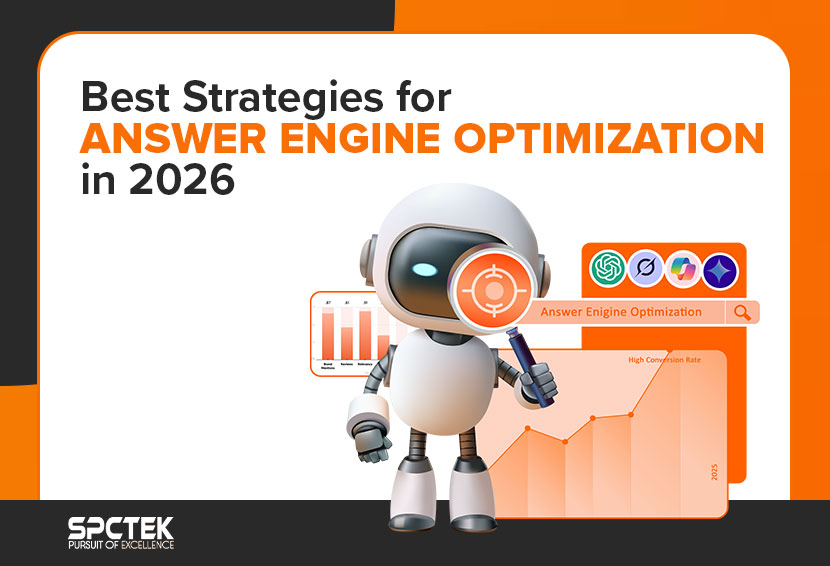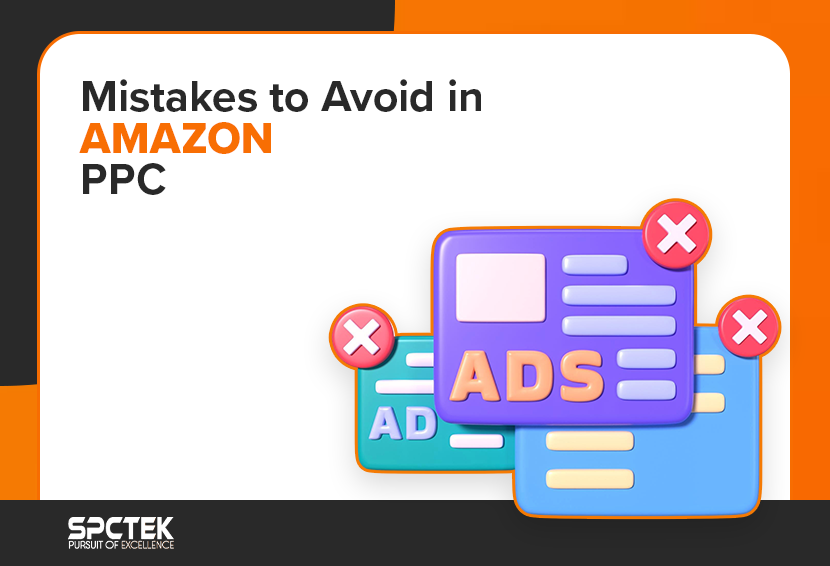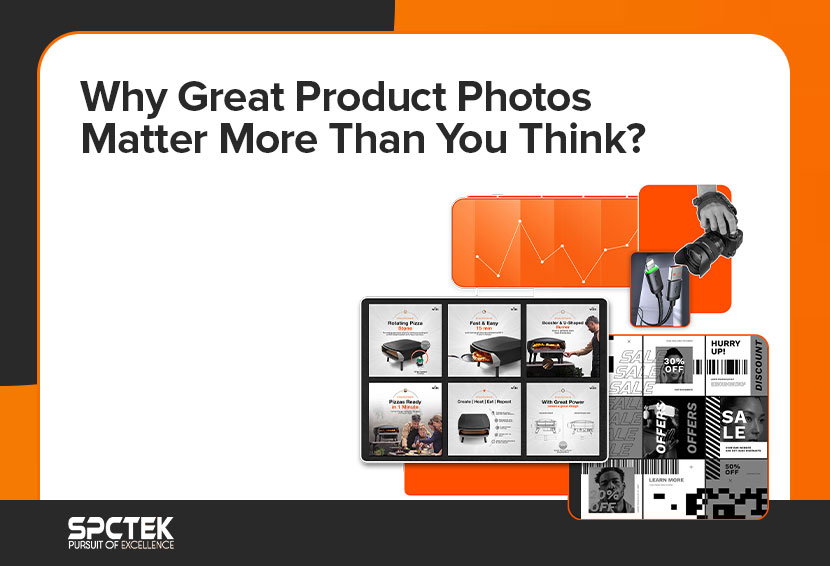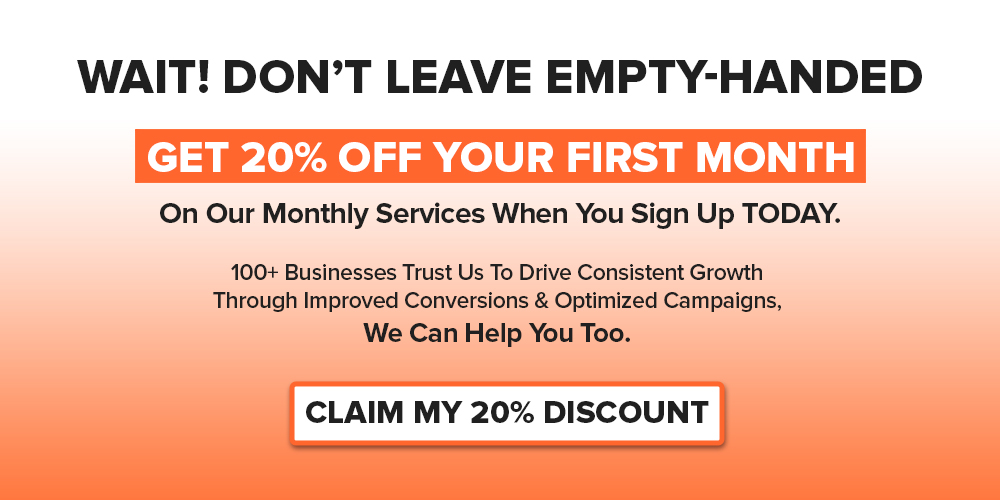Too busy to read? Listen to the article instead.
Simply running ads isn’t enough; you need to know which channels actually drive traffic, conversions, and sales. For Amazon sellers and brands, this can be especially challenging when advertising across multiple platforms like Google, Facebook, Instagram, and beyond.
That’s where Amazon Attribution comes in. This analytics tool provides clear insights into how your off-Amazon marketing campaigns impact shopper behavior and sales on Amazon. In this guide, we’ll walk you through what Amazon Attribution is, how it works, how to set it up, and the best practices to maximize its value.
What Is Amazon Attribution?
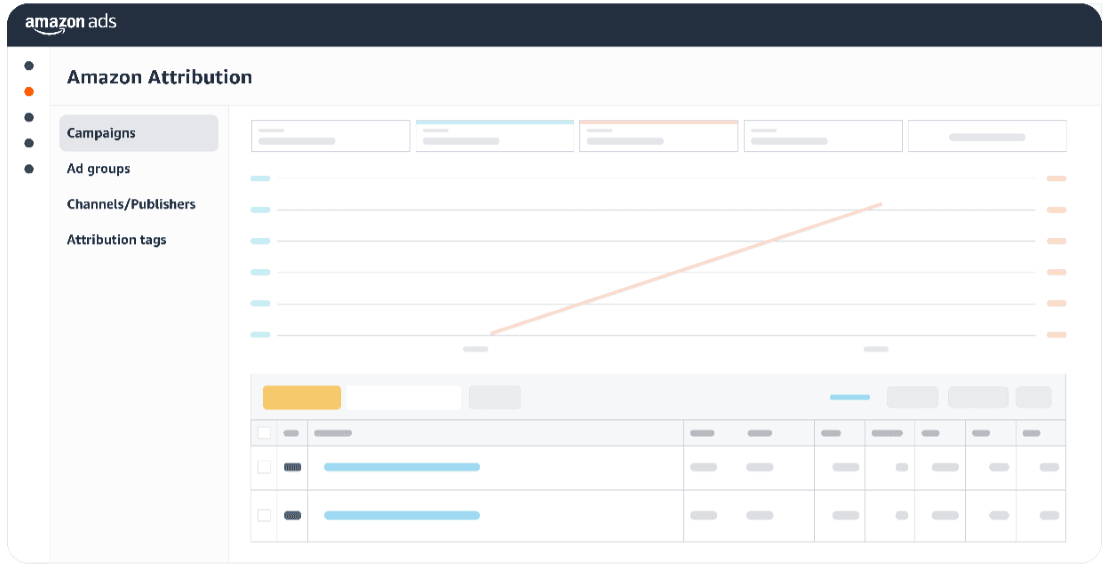
Amazon Attribution is a free tool on Amazon Ads analytics that helps sellers track how well their non-Amazon ads perform. You get in-depth data and reports that show you which marketing channels drive traffic and conversions to your product pages and Amazon stores. This helps you understand your customers’ journey and optimize ad spend.
It helps you track the advertising performance across various platforms, including social media, search engines, display ads, video ads, email marketing, and third-party affiliate marketing.
Understanding How Amazon Attribution Works
To better understand what is Amazon Attribution, you need to know how it works. If you sell on Amazon and run Sponsored Products or Sponsored Brands ads, you track your campaign data often to make sure your ads are profitable. Similarly, your off-Amazon ads need tracking too, which is exactly what Amazon Attribution allows you to do.
Amazon Attribution uses attribution tags to track ad traffic. To better understand how attribution tags work, you first need to know about attribution links.
What Is an Attribution Link?
An attribution link is a URL formatted in a special way to track user engagement with marketing ads, allowing you to measure the success of your ad campaigns and attribute sales to their respective channels.
Attribution links contain specific parameters to identify ad networks, campaigns, and platforms. This provides you with data insights on clicks, views, and conversions, allowing you to optimize your advertising campaigns.
What Are Amazon Attribution Tags?

Amazon attribution tags are the same as an attribution link. These attribution tags are added to the final destination URL of your non-Amazon ads, such as Meta ads or Google ads, that drive traffic to your Amazon product pages. The attribution tags have parameters that let Amazon Attribution associate customer activity with the ad click.
When buyers engage with or buy your products after clicking a tagged ad, Amazon Attribution credits that to your campaign. It follows a 14-day last-touch model. So, a click gets credit if the conversion happens within 14 days of the click. The last touch model gives credit to the latest click.
What Can You Do With Amazon Attribution?
Amazon Attribution allows you to do the following things:
Track Performance
Amazon Attribution helps you figure out which ad channels drive the most visits and sales to your Amazon products. Without Amazon Attribution, if you ran ads on Amazon and other platforms for one month and sold a specific number of items, you could track the sales coming from Amazon ads, but miss the off-Amazon ad sales.
Optimize Your Ad Spend
It helps you find out which ads perform better, so you can focus on the ads that work and stop the ones that don’t. This allows you to optimize your campaigns and save your ad spend for better-performing ads.
Plan for the Future
With Amazon Attribution, you can discover which ad copies and creatives appeal to your customers the most, so you can create a better marketing style for your brand and get ready for upcoming campaigns. Amazon Attribution gives you all the important data you need, such as:
- Click-through rate
- Total sales
- Purchases tied to each ad channel
- Impressions
- Detail page views
- “Add to Cart” actions
Also Read: The Ultimate Guide to Amazon PPC Metrics: What Every Seller Should Track
Advantages of Using Amazon Attribution Tracking
Amazon Attribution offers an effective way to track the performance of your non-Amazon ads. The following are the key ways in which it can improve your ad performance:
- Accurate Campaign Tracking: Whether you’re spending on Amazon ads or other platforms, Amazon Attribution helps you figure out what’s working. The data shows exactly which campaigns and keywords are bringing in results.
- Increased Amazon Sales: By knowing which external ads drive sales, you can create more focused campaigns that increase traffic, sales, and product rankings.
- Smart Budgeting: Amazon Attribution insights let you spot top-performing campaigns, so you can put your money where it works best. This is especially helpful for businesses managing Amazon accounts or running Amazon PPC services.
- Smooth Connection with Amazon Services: Pair Amazon Attribution insights with listing optimization and Amazon SEO services for a complete marketing strategy. Better listings combined with targeted traffic lead to more sales.
- Unified Tracking Across Devices: Capture all sales, whether they happen on computers, tablets, or phones, for a complete picture of the buyer’s path.
- Full View of the Buyer Journey: Get Amazon metrics for every step of the shopping process, like new-to-brand views, detail page visits, add-to-cart actions, and sales. This helps you see how your strategies build awareness and interest, no matter where customers are, on top of driving sales.
Also Read: Struggling with Amazon Ads? Hire a PPC Specialist
Who is Eligible for Amazon Attribution?
Amazon Attribution is available for sellers in the US, Canada, UK, Germany, France, Italy, and Spain. The following can access Amazon Attribution:
- Sellers with Amazon Brand Registry and brand representative status
- Vendors
- Agencies that advertise to sell products anywhere
Agencies and tool providers that work with sellers and vendors who sell anywhere
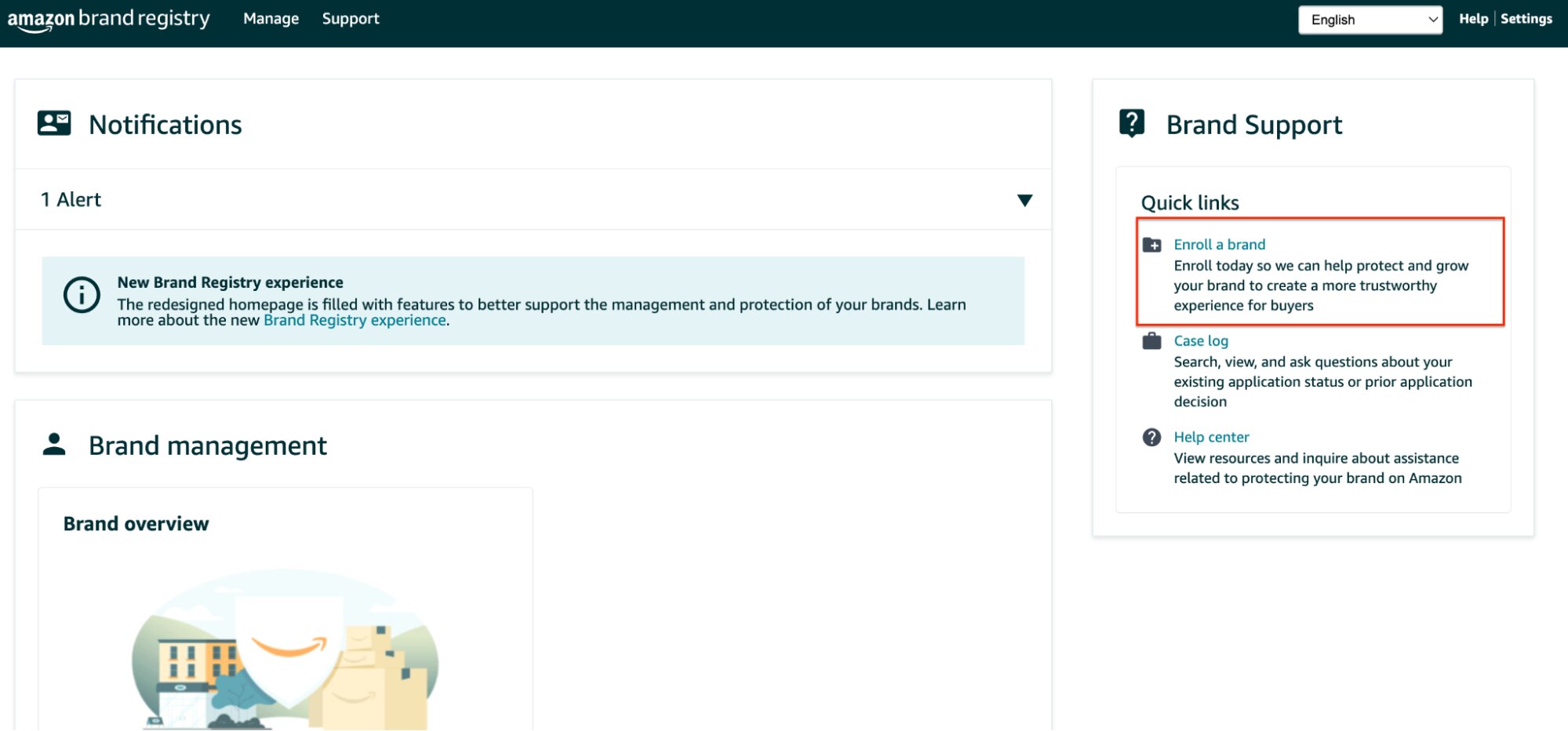
How to Access Amazon Attribution?
You can begin using Amazon Attribution and manage your campaigns directly in the advertising console. Combining these insights with your ad performance data helps you improve your strategies and create a strong impact across the entire customer journey for your brand.
To get started, sign up for the advertising console or log in to your existing account. From the left menu, go to “Measurement & Reporting” and choose Amazon Attribution to begin.
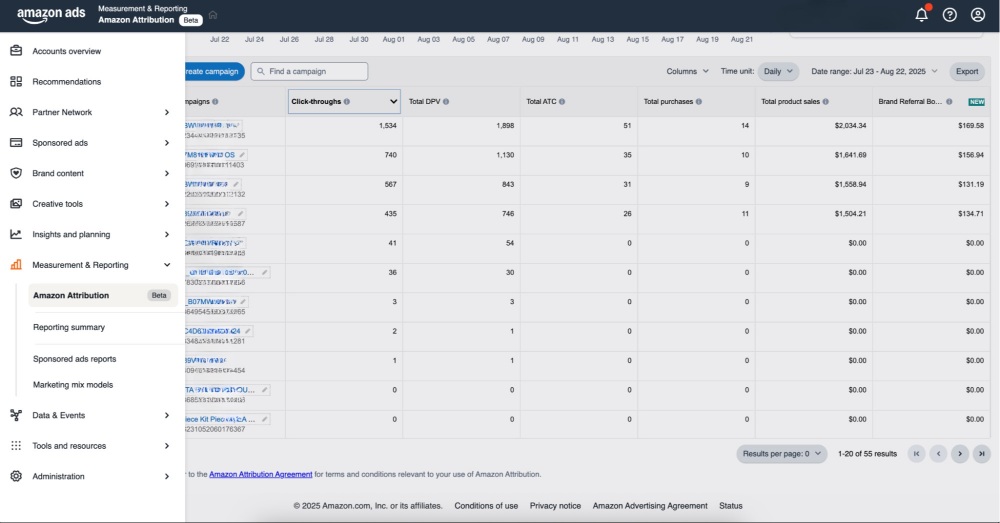
How to Set Up Your Amazon Attribution Campaign: Step-by-step guide
You can choose between two methods to create your Amazon Attribution campaign.
Manual Campaign: Enter campaign details and create attribution tags one at a time.
Bulk Upload: Generate multiple attribution tags at once for Google search, Amazon, Facebook Ads, or Instagram campaigns. You can track up to 100,000 Google search keywords or 8,500 Facebook or Instagram ads with a single file.
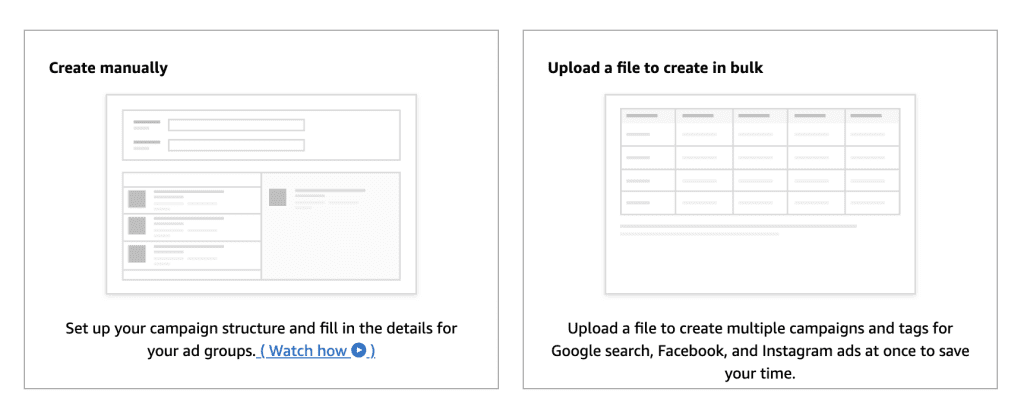
Below are the step-by-step instructions for each method:
1. Setting Up Manual Campaign
Follow the following steps to set up your Attribution campaign manually:
Step 1: Begin Your Campaign and Select a Method
Log in to the advertising console and open the left menu. Go to “Measurement and Reporting” and select “Amazon Attribution.” In the campaign manager, click “Create campaign.”
On the “New campaign” page, under “Creation method,” choose “Create manually.”
Step 2: Set Up Campaign Details and Add Products
Give your campaign a name that only you will see in the campaign manager. It’s useful to name it based on the products you’re promoting or your goal, like boosting top sellers, launching a new product, promoting seasonal offers, etc.
In the products section, you’ll see all the items you’re selling. Only products that are in stock, with photos and prices, can be tracked. Pick products that match your campaign goals, such as those mentioned above.
Step 3: Create Ad Groups and Generate Attribution Tags
Set up one ad group for each strategy, tactic, or creative. For example, create one ad group for a Google Ads campaign and another for a paid Amazon Facebook Ads campaign. Each ad group creates a unique attribution tag to track conversions for your selected products.
Add these details:
- Ad Group Name: Name it based on where and how the tag will be used.
- Publisher: Choose the publisher for your ad or post. If it’s not listed, select “New” and enter the publisher’s name.
- Channel: Pick the channel that matches your campaign.
Click-through URL: Enter the Amazon destination for your ad, like a product detail page or a Store page. This is where your attribution tag directs customers.
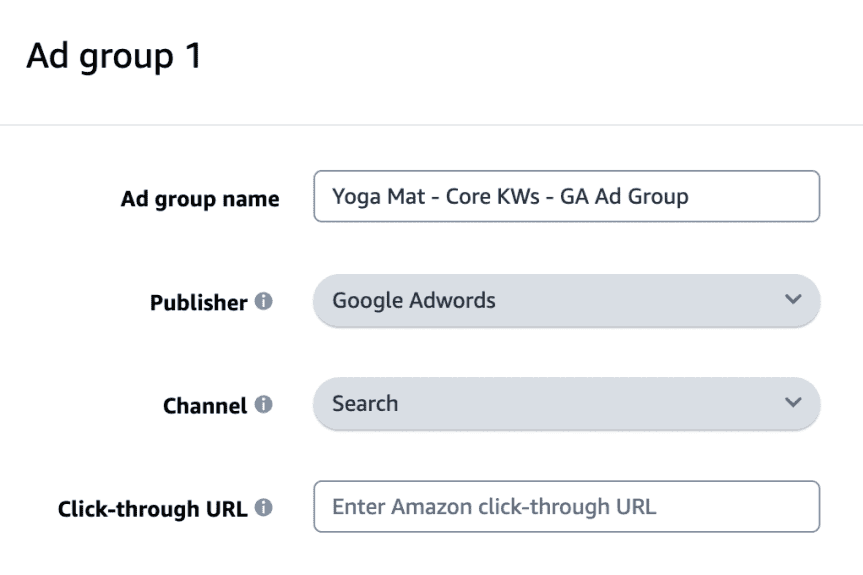
To add more ad groups in the same campaign, click “Add new ad group.”
When all ad groups are set, click “Create.” Your campaign is now active. The confirmation screen will show a tag for each ad group. You can download all tags as a CSV file or copy them individually.
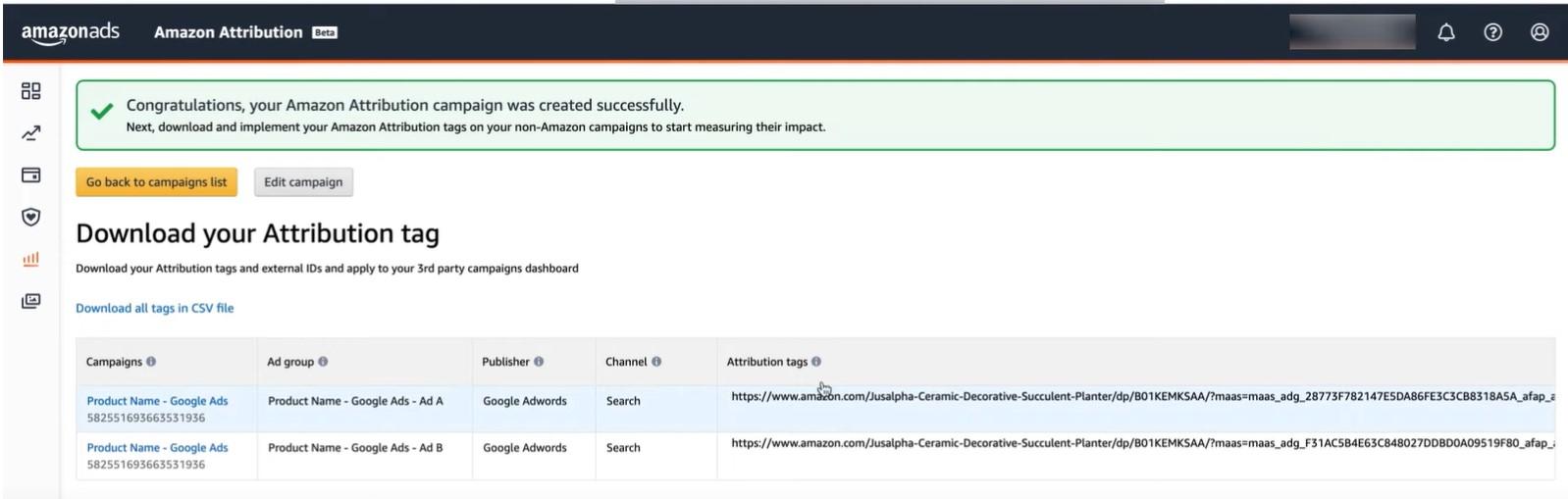
Step 4: Add Your Attribution Tags
To finish setup, apply the attribution tags to your campaigns in the platform’s campaign manager, such as a social media site’s ad manager for Amazon social networking campaigns.
Copy and paste each tag into the destination URL field, replacing the Amazon ASIN or Store URL.
2. Bulk Upload Option for Multiple Tags
Follow the following steps to create multiple attribution tags at once:
Step 1: Start Your Campaign and Choose a Method
Log in to the advertising console, open the left menu, and go to “Measurement and Reporting.” Select “Amazon Attribution,” then click “Create campaign” in the campaign manager.
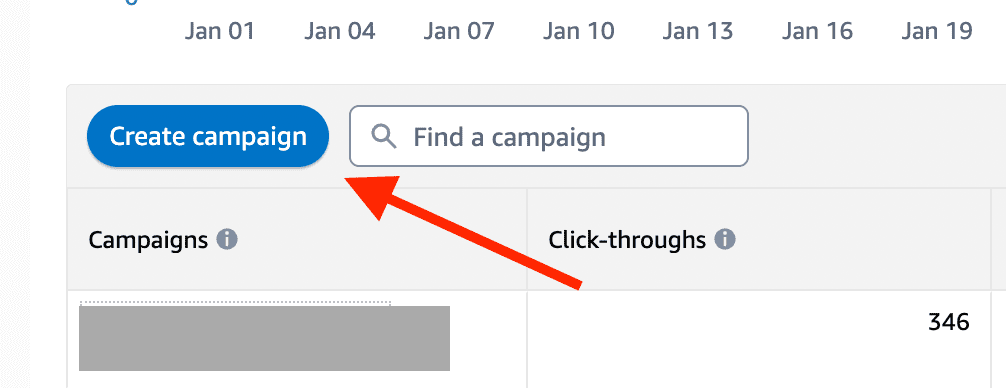
On the “New campaign” page, under “Creation method,” choose “Upload a file to create in bulk.”
Step 2: Get the Bulk File Template
In the “Bulk upload settings” section, select Google or Facebook/Instagram under “Publisher,” and download the bulk file template.
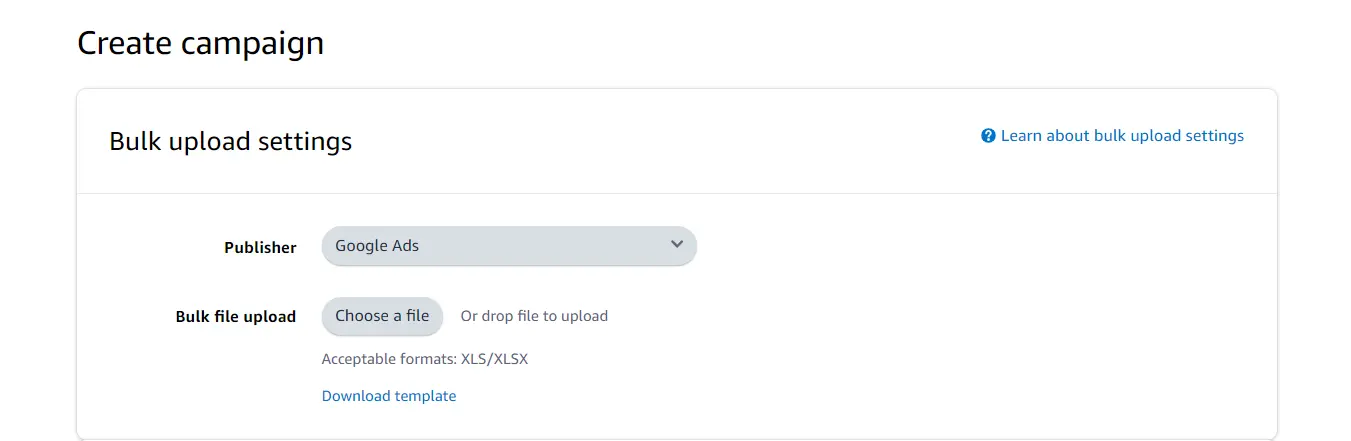
Open the Instructions tab in the template and follow the steps to create a report from the publisher with the required columns.
Step 3: Fill Out the Bulk File Template
For Google Search campaigns, complete columns A through H in the Keywords tab of the template using data from the Google Ads Report Editor.
For Meta Ad campaigns, fill out columns A through J in the Ads tab using data from the Meta Ads Manager.
Step 4: Upload Your File
In the advertising console under “Bulk upload settings,” upload your completed template. The system will check for errors right away. If errors appear, fix them and re-upload the file.
Step 5: Add Products to Your Campaign
In the products section, view all items you’re selling. Only in-stock products with photos and prices can be tracked. Choose products that align with your campaign goals.
Step 6: Complete Campaign Setup
Click “Create” to start generating tags. This takes about 10 minutes, and you’ll get an email when it’s done. You can also check progress on the “Bulk created campaigns” page. It will show “Completed” when finished.
Step 7: Apply Your Attribution Tags
Once tags are ready, you’ll see a file with attribution tags. Download the bulk sheet with all Amazon Attribution campaign details and save it for reference.
To finish, add tags to your campaigns in the platform’s manager, like a social media ad manager:
- For Google Ads, go to Keywords, click “More,” and select “Upload.”
- For Amazon Facebook Ads, click the “Export & Import” menu and select “Import Ads.”
If you want to add more tags later, upload a new file. The system will reuse existing tags and create new ones as needed, so the file will include both old and new tags.
Also Read: Amazon Ad Types and Their Benefits: A Complete Guide
Amazon Attribution API
Managing multiple analytics tools and creating unique measurement tags for every campaign can be time-consuming and difficult to scale. To simplify your tracking, you can use the Amazon Attribution API to get direct access to performance metrics within the platform you already use to manage campaigns.
With macro-enabled tags for Google, Facebook, and Instagram, the Amazon Attribution API lets you measure all your campaign data automatically with a single tag.
Best Practices for Amazon Attribution
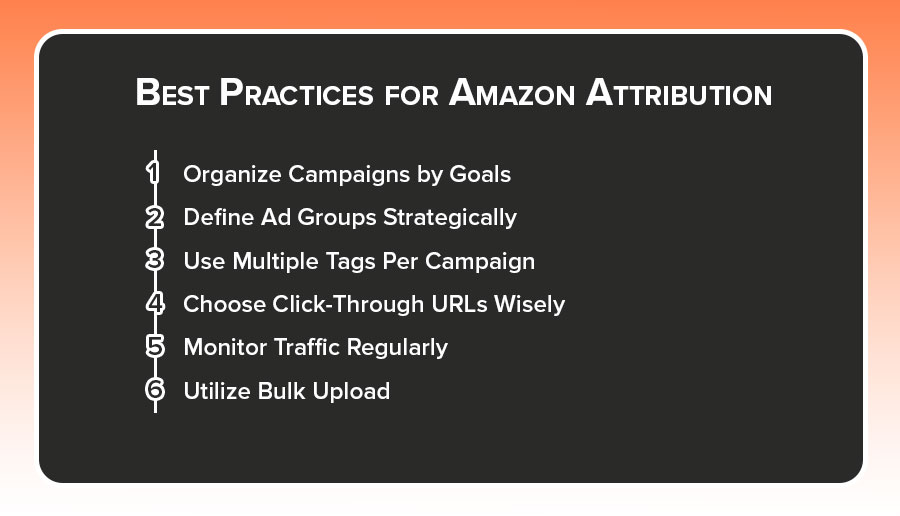
Now that you know what Amazon Attribution is and how to set it up, implement the following best practices to get the most out of it.
1. Organize Campaigns by Goals
Set up campaigns based on the products you advertise or your main goal. Once you decide what you want to measure, create a separate campaign for each goal. For example, if you want to see how ads on Facebook and Pinterest drive interest in your products, no matter where people shop.
2. Define Ad Groups Strategically
When you create an ad group, decide on the strategy or tactic for each tag. Set up separate ad groups for building awareness, encouraging purchases, and sparking interest. You can also make an ad group for each creative you run and test how each one performs on the same channel. The number of ad groups depends on whether you want high-level or detailed reports in Amazon Attribution.
3. Use Multiple Tags Per Campaign
Create multiple attribution tags for each campaign. Add a tag to every ad, link, and button in your non-Amazon media to get insights on each unique tactic or creative.
4. Choose Click-Through URLs Wisely
Think about your goal when choosing the click-through URL. If you aim to increase sales for a specific product, add a link to its detail page. If you want to build interest in several products, link to your Store so shoppers can explore your full range anywhere.
5. Monitor Traffic Regularly
Check for traffic two days after you add the tags. Then review your campaigns each week to improve their performance.
6. Utilize Bulk Upload
Try the bulk upload feature. Use it if you run Google search, Amazon, Facebook Ads, or Instagram campaigns to add tags and track up to 100,000 Google keywords or 8,500 Facebook or Instagram ads with one file. The Amazon Attribution API can help make this process even easier for you.
Conclusion
Amazon Attribution gives sellers and brands the transparency they need to understand the true impact of their advertising efforts across platforms. By tracking off-Amazon ads, optimizing ad spend, and uncovering which strategies deliver the best results, you can make smarter marketing decisions and drive more sales on Amazon.
Got More Questions?
To access Amazon Attribution in Seller Central, log in to your advertising console. From the left-hand menu, go to “Measurement & Reporting” and select Amazon Attribution. If you’re already enrolled in Brand Registry and meet the eligibility criteria, you’ll be able to create campaigns and generate attribution tags directly from there.
Amazon Attribution metrics give you a full view of how your off-Amazon ads perform. Some of the key data points include:
- Click-through rate (CTR)
- Impressions
- Detail page views
- “Add to Cart” actions
- Purchases tied to each ad channel
- Total sales
- New-to-brand metrics
You can implement Amazon Attribution in two ways: manual setup and bulk upload. You can also use the Amazon Attribution API to automate tag creation and reporting, making implementation faster and more scalable.
Amazon Attribution tracks sales using attribution tags placed on your non-Amazon ads. When a shopper clicks on a tagged link, Amazon records the interaction.